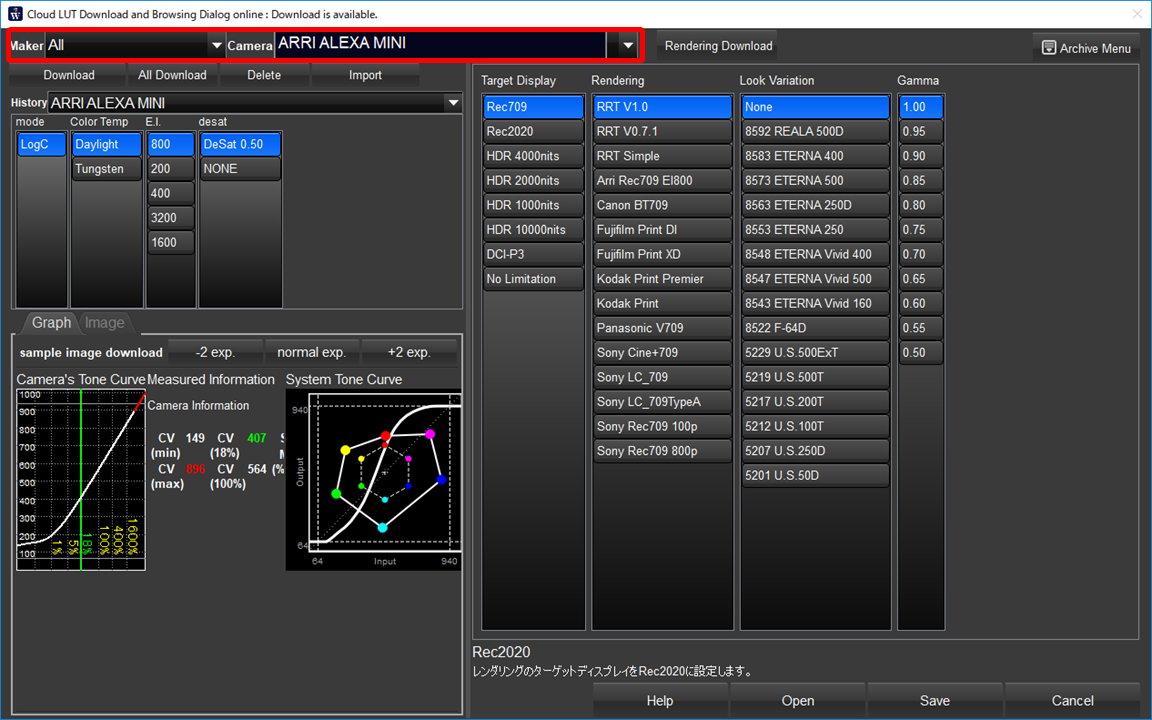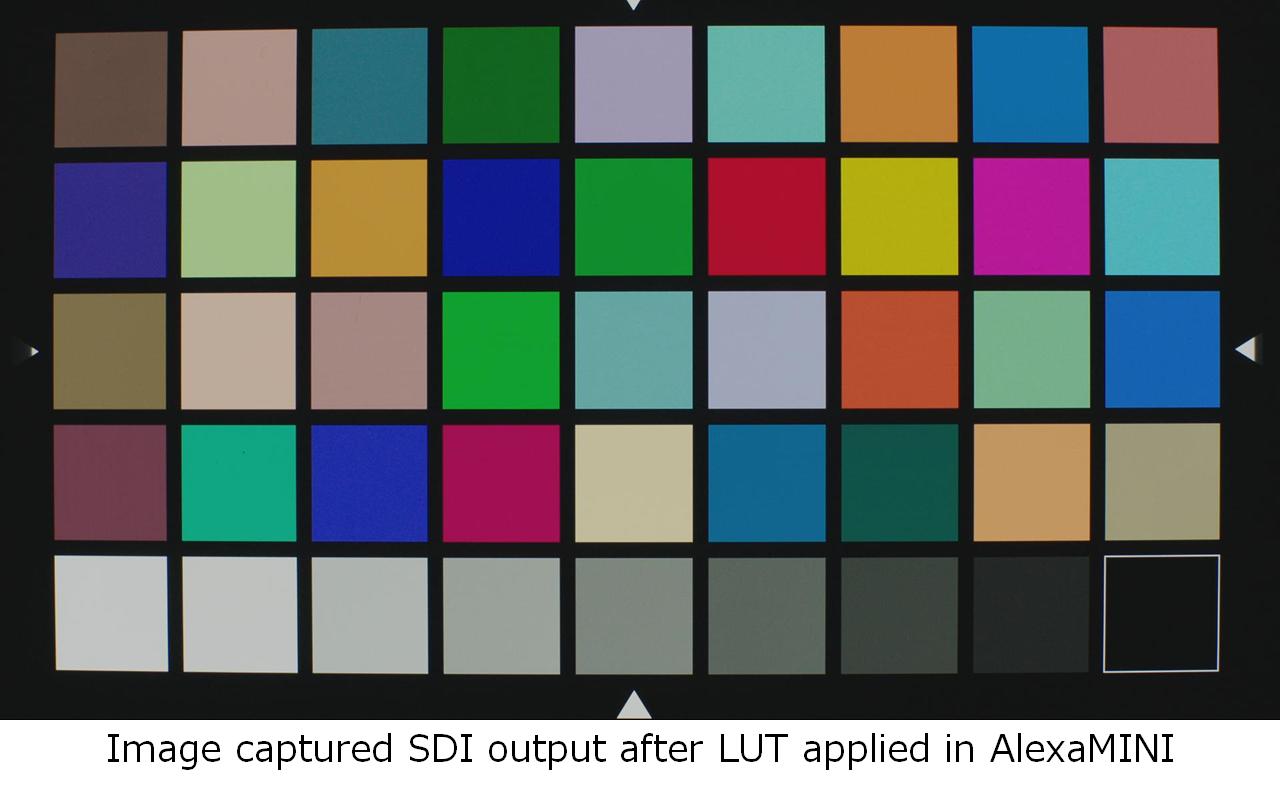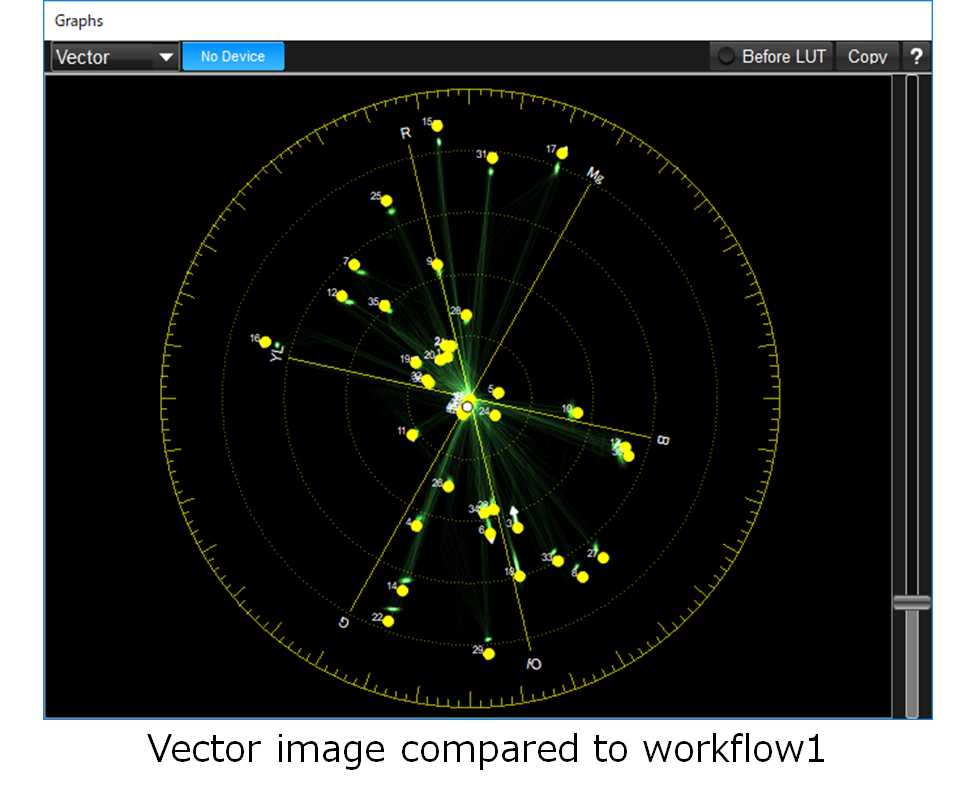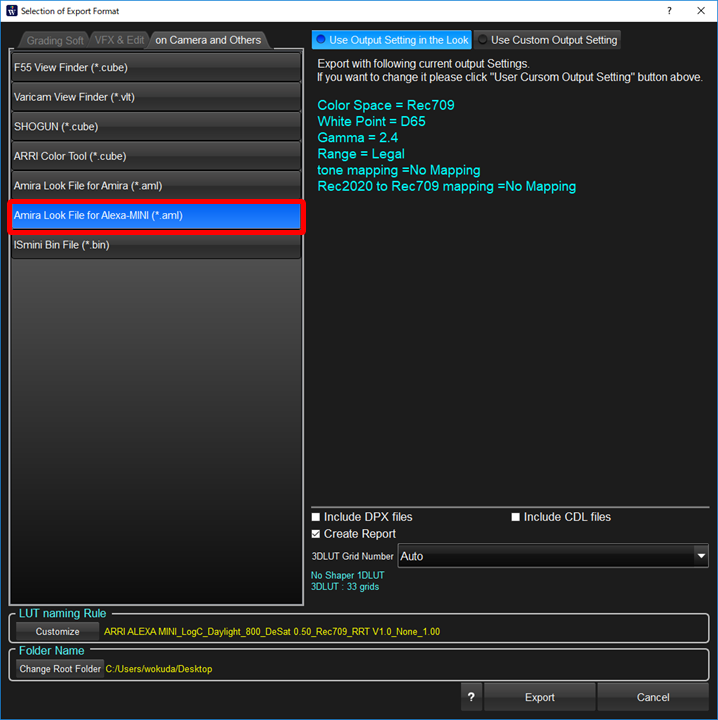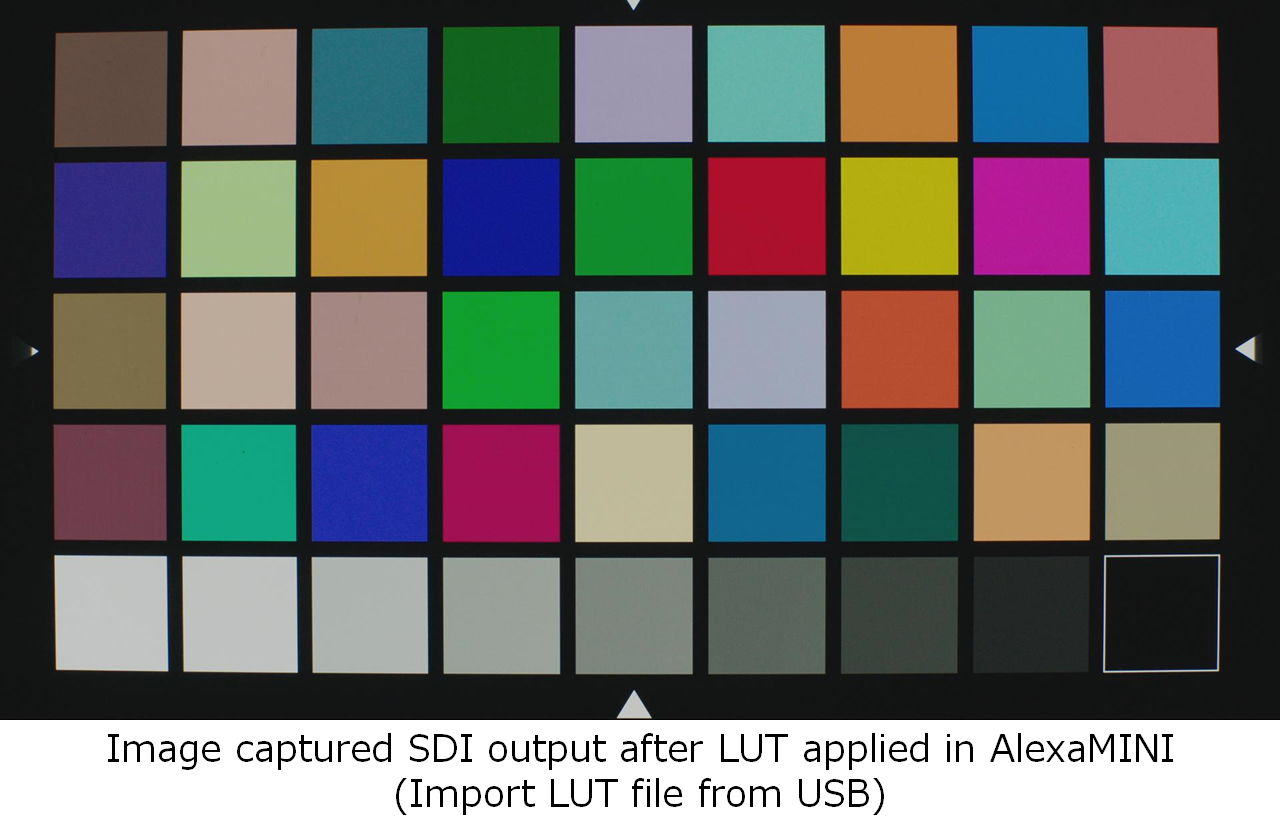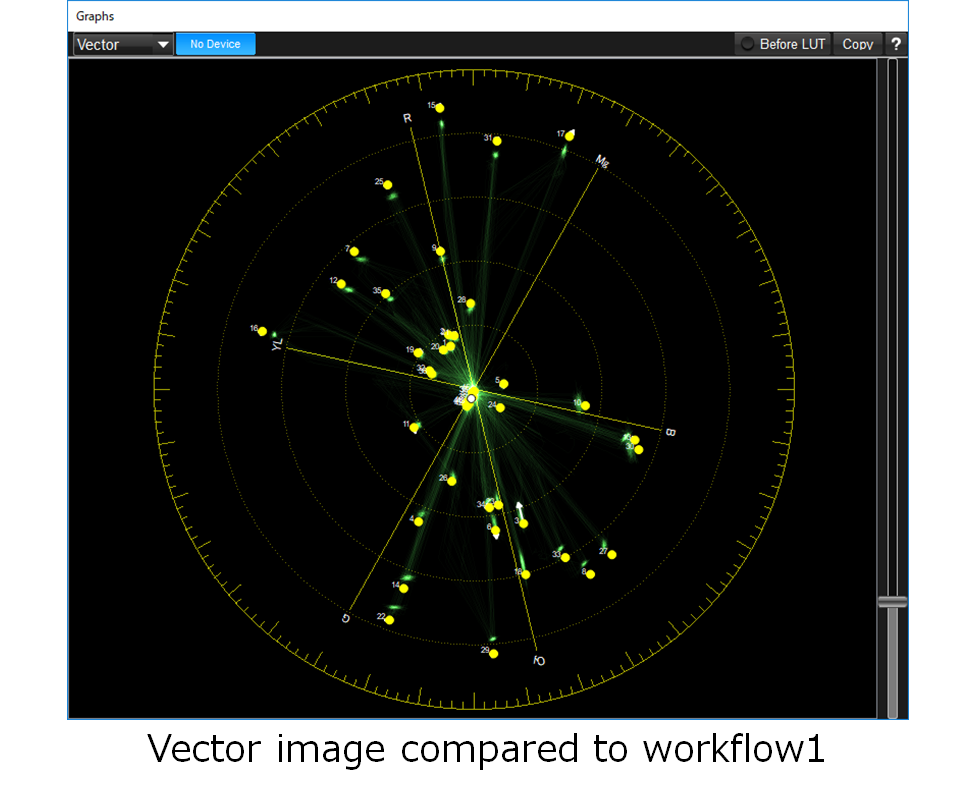Alexa/Amira Workflow Investigation
This series of articles will explain the Alexa/Amira's workflow by using WonderLookPro. AlexaMINI/AlexaSXT/Amira has LUT processing function inside of the camera, which enables very flexible preview and look creation workflow. But it has their own color pipelines so we have to take a little bit care to make systems with other software or devices. WonderLookPro provides very simple and accurate Alexa work flow by simple user interface.
Alexa/Amira's Video Signal
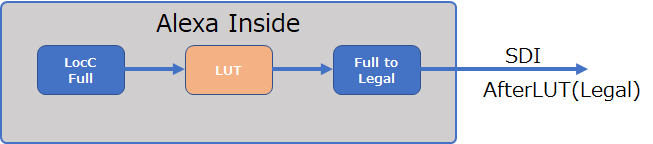
Alexa/Amira supports log gamma called "LogC". In camera, or when developing RAW file, LogC is processed in full scale, but when outputting on SDI signal it is scaled down to legal range, which is different from full scale LogC. If you are going to apply LUT in camera, you have to prepare LUT targeting full scale LogC as input color space. On the other hand, if you are going to apply LUT to LogC on SDI signal by LUTBOX like IS-mini, you have to take care that the LUT will be performed to scaled downed legal range LogC.
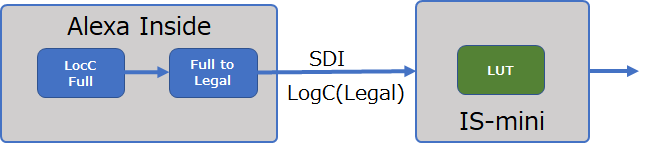
It means,
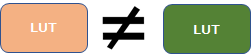
Entire scheme is like this.
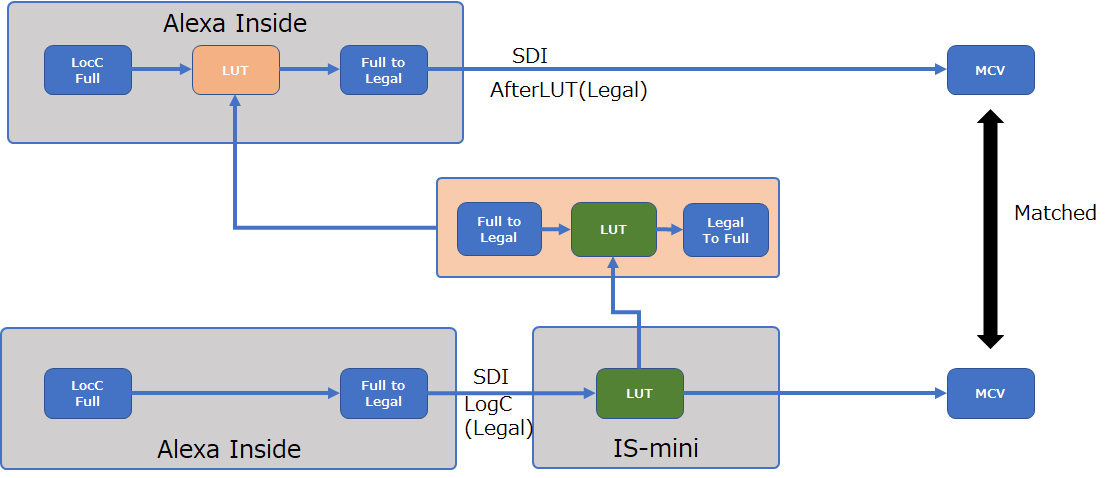
Above dialog shows that you have to prepare two types of LUTs, one for camera inside, another for LUTBOX. WonderLookPro can create both LUTs automatically to match both results exactly the same.
Thus, please note that on Alexa/Amira's Workflow, SDI preview have to be applied to scale-downed legal range LogC.
Workflow with AlexaMINI and WonderLookPro
We will explain 3 types of workflows using WonderLookPro and AlexaMINI, while presenting with actual footage shot by AlexaMINI.
Those workflows are to achieve on-set preview or on-set grading by using the LUT function of AlexaMINI and/or IS-miniX.
We used AlexaMINI with EI 800 setting to shoot and AlexaMINI IDT LUT provided by TVLogic.
1.LUT is applied by IS-mini (LUTBOX)
When you apply LUT to LogC on SDI signal by LUTBOX like IS-mini, data flow is like this.
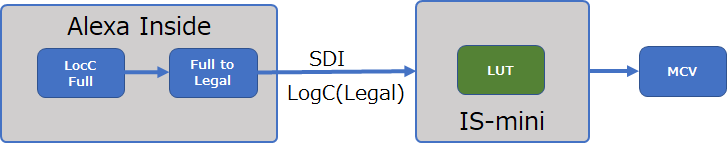
In this case, the LUT sent to LUTBOX must be legal range because the LUT is applied to legal range LogC signal in the LUTBOX.
If you select AlexaMINI LUT as following screen shot, WonderLookPro will automatically scale down the LUT to legal range to match the legal LogC on SDI, and send the LUT to the LUTBOX.
So, you don't need to care about scaling when you are using WonderLookPro's Alexa IDT, and use the LUTBOX for on-set preview or on-set grading.
Here is the original legal LogC image, LUT processed image and the LUT file we used.
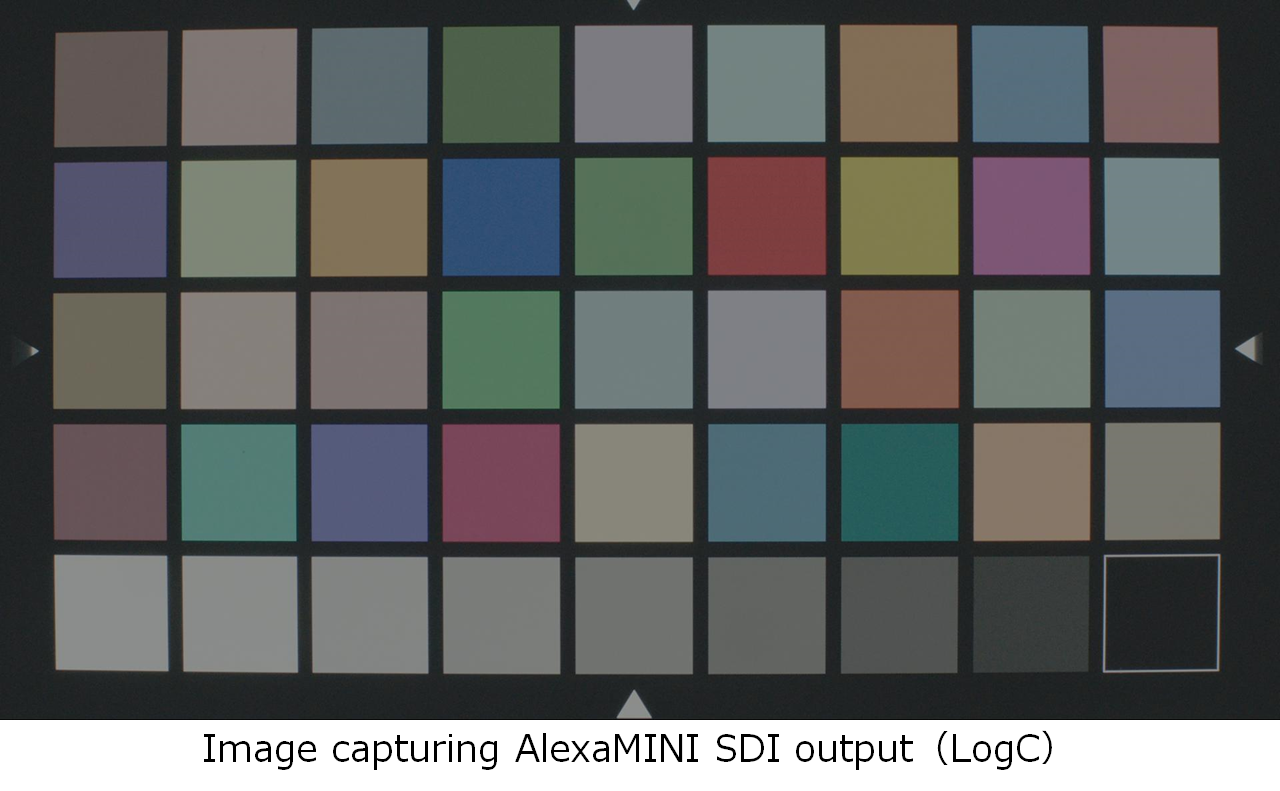
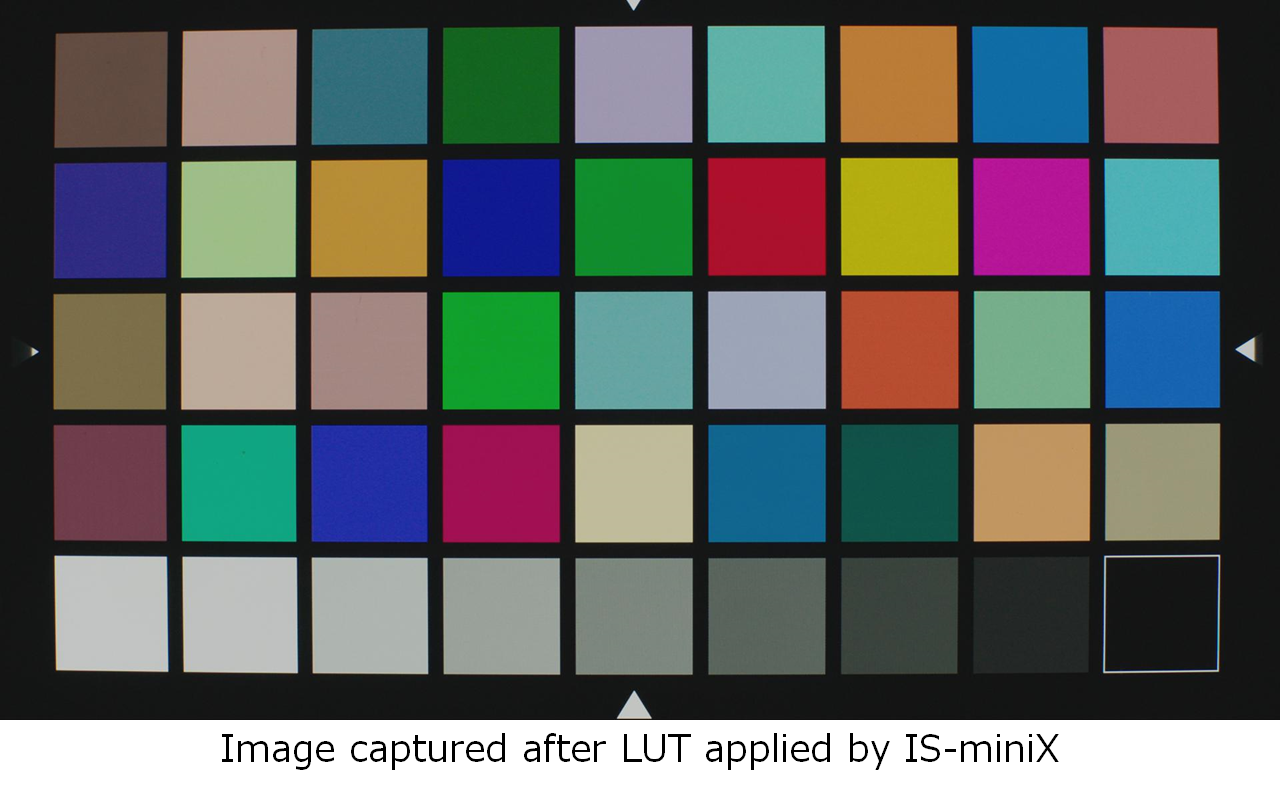
Used LUT:workflow1.cube
OCV image(LogC):OCV(LogC).jpg
MCV image(After LUT):MCV1(AfterLUT).jpg
2. LUT is applied in AlexaMINI (directly submitted from WLP)
WonderLookPro can send LUT directly to Alexa/Amira in real time by using Ethernet connection. This provides the good method for on-set preview/ on-set grading without using a LUTBOX. Please refer this page (WonderLookPro Online Help) for more detailed explanation.
The LUT should be made for full scale LogC contrary to case.1 for LogC on SDI. WonderLookPro will take care of it automatically when sending the LUT to Alexa/Amira without special settings for the scaling.
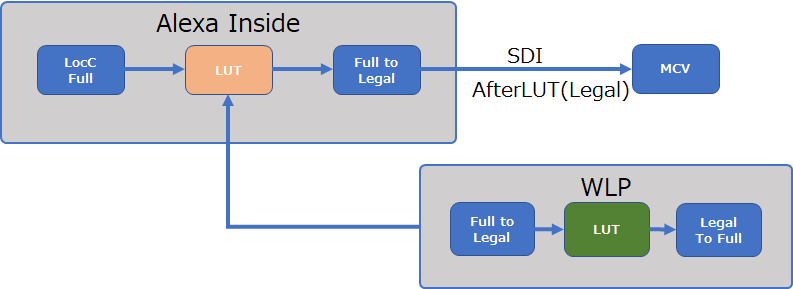
Like this, using WonderLookPro, you can create Looks without taking care of the difference of the scaling between Camera and LUTBOX LUT processing.
Here is the result of the image of this workflow.
Even there may be the difference of grid count and interpolation algorithm, workflow1 and workflow2 results matched with negligible errors.
MCV image(After LUT):MCV(AfterLUT)2.jpg
3. LUT is applied inside AlexaMINI (import LUT from USB)
Next, we will explain how to create LUT file in aml format and import it into AlexaMINI. It is useful method to use a couple of prepared LUTs will be used just for previewing without using any other devices or software on-set.
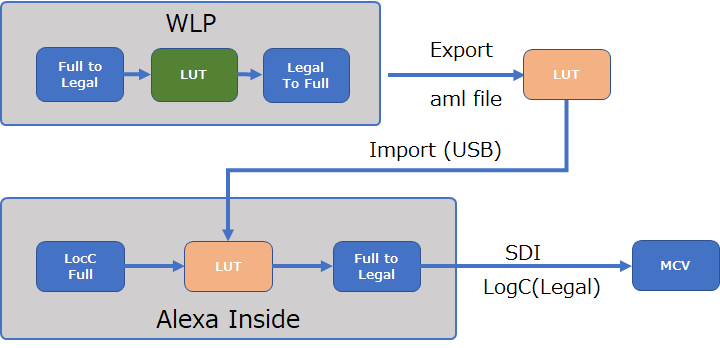
In this case, the LUT have to be scaled to full because the LUT will be applied to full scale LogC in camera.
WonderLookPro automatically creates full scale LUT when you choose aml format as shown in the figure below.
You do not need to care the scaling of the LUT on this case too.
Here is the result of this workflow.
You can confirm the result was matched with workflow1 and workflow2 in good quality.
Used LUT:workflow3.aml
MCV image(After LUT):MCV3(AfterLUT).jpg
This time, we explained 3 types of workflows for on-set preview or on-set grading.
We showed that WonderLookPro can automatically take care of the scaling issues for every workflows and provide the method to match the results.
Next article will explain about the workflow in postproduction after LogC recorded by AlexaMINI.