How to use Alexa / Amira
How to use with Alexa/Amira
WonderLookPro can communicate with ARRI's camera Alexa SX/T, Alexa mini and Amira series to send LUT or camera settings or receive camera information.
We will explain about initial settings for on camera grading.
Preparation for the camera
Please check Camera Access Protcol's "CAP Server Enabled" and set Password.
Initial state of Color Correction Screen
Connect the Alexa mini on the same network with WonderLookPro. WonderLookPro will find Alexa mini automatically and show the camea on the device list(①). If you can not find Alexa mini on the list, click Settin button(②) to confirm device settings.
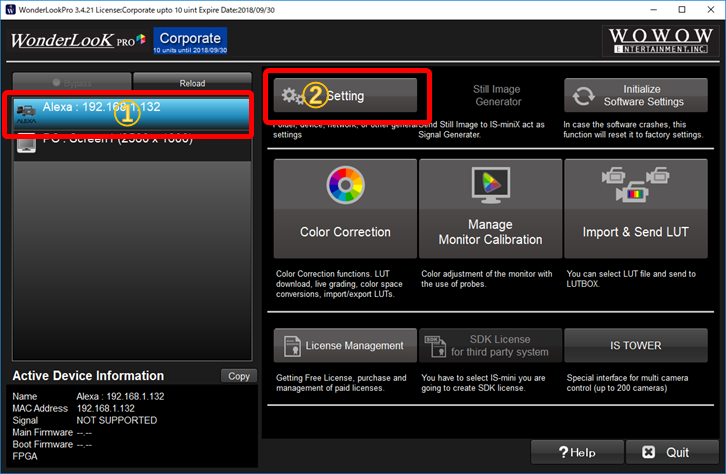
Setting
On the setting dialog, please click "Search Devices" button on the top and confirm "ARRI's Alexa/Amira Series" button(①) is in blue. If it's gray, click the button to be blue. You can input fixed IP Address to make prioritized search. Please confirm "Fixed IP" button is in blue.
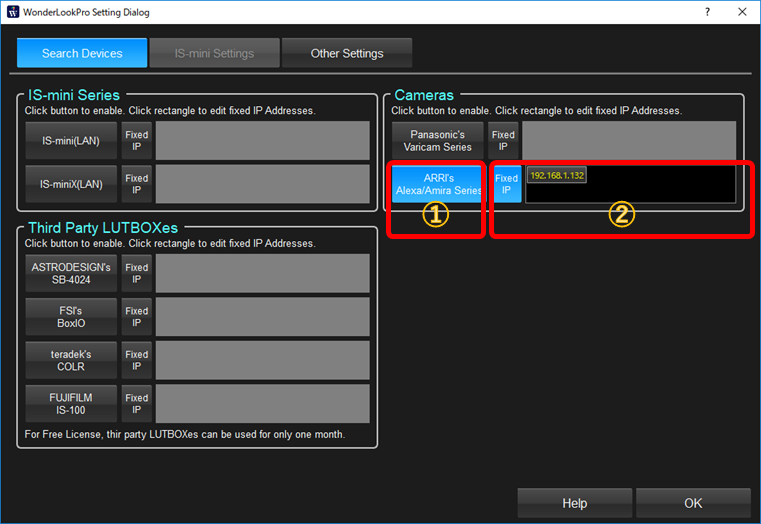
Show Device Information Screen
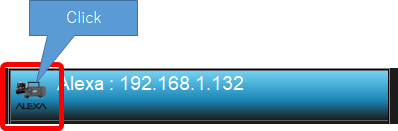
Close the setting dialog to back to the main window, and click Alexa iron on the device list to show Device Information screen.
In default, all of the camera settings are disabled like following screen.
Please input password set to the camera, and click "Save" button.
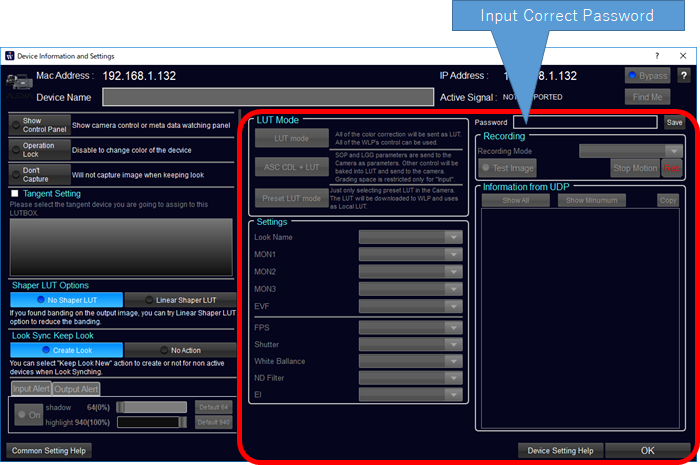
If login succeeded, all of the setting are enabled like following screen shot.
Please make settings referring to this help.
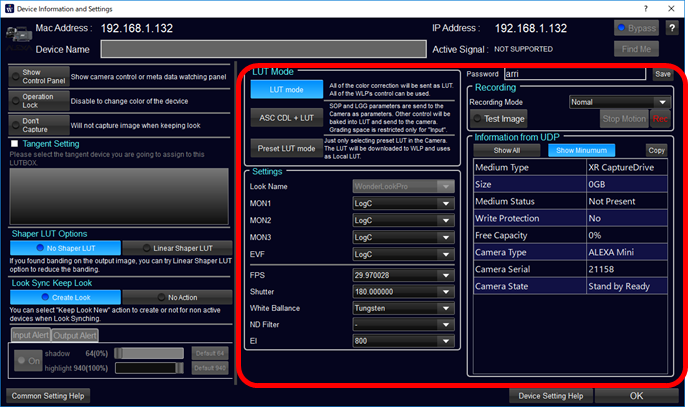
If login succeeded, all of the setting are enabled like following screen shot.
Showing Device Control Panel
"Device Control Panel" can provide you to control camera and watching metadata of the camera while color correction.
Please refer to this page to show the panel. How to use the "Device Control Panel" is here.

