HDR Viewing
On-set viewing for HDR shooting
To create HDR contents,
a. Camera Setting and WonderLookPro's input setting
b. Selection of Rendering (including no rendering)
c. ODT(monitor) setting
you should set the camera as wider the dynamic range, as wider the color gamut as possible to capture all of the information of the scene.
If the camera has LOG mode, you should select LOG, color space should be Rec2020 or native, not Rec709 or DCI.
WonderLookPro has two method to create HDR output image. One is to use ACES Rendering (RRT), another is just converting the color space.
If you are going to use ACES Rendering, click "Cloud LUT" button, download the camera LUTs, (explanation is here)
- Set the proper camera setting (following example is SLog3/SGamut3
- Set to HDR4000nits (or 2000nits, 1000nits) for Target Display of Rendering.
- "Rendering" has to be "RRT V1.0" and other settings can be selected as your wish.
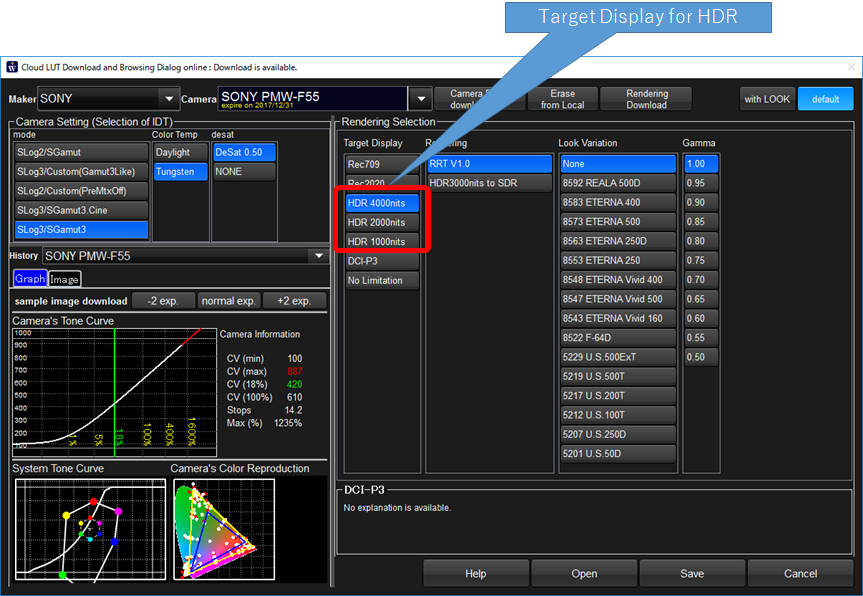
If you use simple color space conversion, click "Color Space" button and set input color space. (explanation is here)
In this case, the system do not provide rendering, just provide the platform of the color correction you can do at your decision.
Following example shows selecting SGamut3/SLog3 form preset color space.
You can select from Camera Maker sections. The important thing is it has to be matched with real camera setting.
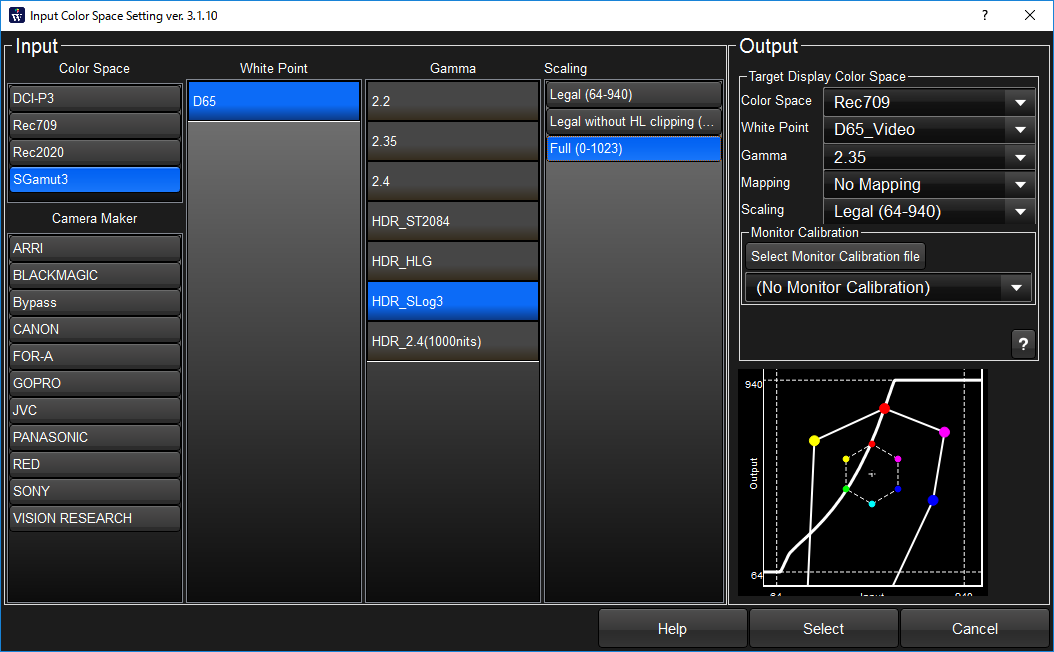
When you are using color space conversion, you can set ODT(monitor) setting in the right side of this screen or in the color correction screen after closing this screen.
At last, confirm the OCT settings. ODT settings are to create 10bit code value for the monitor. It have to be decided by the setting of viewing monitor, or color space specification the project is targeting to.
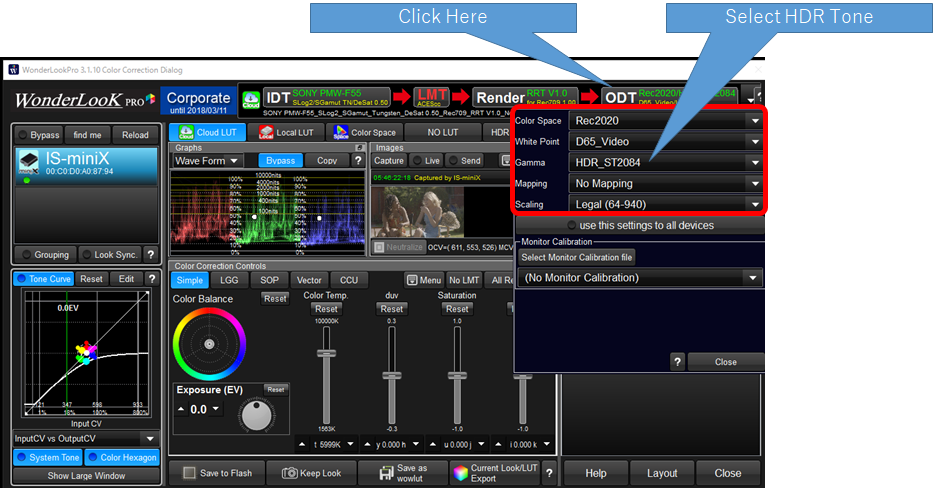
That's all for the preparation. Please make color correction if required.
Other HDR Explanation's links are here.
1. On-set viewing for HDR shooting
3. Simultaneous creation of HDR and SDR contents (including live broadcasting)
4. Convert HDR contents to SDR and use it for SDR contents
5. Convert SDR contents to HDR color space and use it with other HDR contents
6. Calibrate the bright monitor as HDR monitor

