HDR/SDR Simultaneous
③Simultaneous creation of HDR and SDR
Here is the explanation of how to create HDR and SDR contents simultaneously.
Prepare one IS-mini for HDR (you can use 4 units of IS-mini for 4K), one IS-mini for SDR.
ODT setting is, Rec2020/ST2084 for HDR, Rec709/2.4 for SDR.
Rendering target parameter is, HDR4000nits for HDR, Rec709 for SDR.
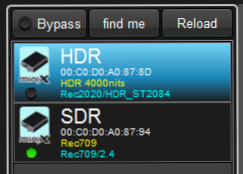
Is you connected more than two IS-minis, you will find the notation which shows the difference of the settings between IS-minis.
In this case, the difference of rendering is shown in yellow characters, which means other than target parameters are matched.
The difference of ODT setting is shown in blue characters, which says Rec2020/ST2084 for HDR, Rec709/2.4 for SDR, these are correct.
Next is the setting of Look Sync function. Click "Look Sync" button for the selection, and select both devices.
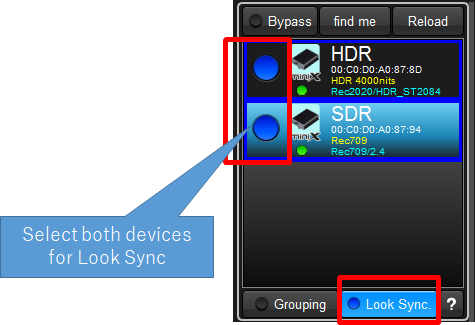
Next, we have to match HDR and SDR visually for the starting point. It is not necessary to basically match, or to find the best image for each is another option.
We set HDR first here. Please decide the exposure and lighting settings by viewing HDR image. IS-mini's settings are default. No color correction so far.
After the exposrue condition decided, keeping the IS-mini for HDR default, we will adjust the IS-mini for SDR by exposure shift control on Simple Color Correction.
Before color correction, click "set for Look Sync Exception" on Simple Color Correction. This setting eliminate Simple Color Correction parameters for Look Synching.
In general, HDR image is proffered to be brighter, so we need to close a little bit iris for SDR. Here is the example -1.0EV adjustment.
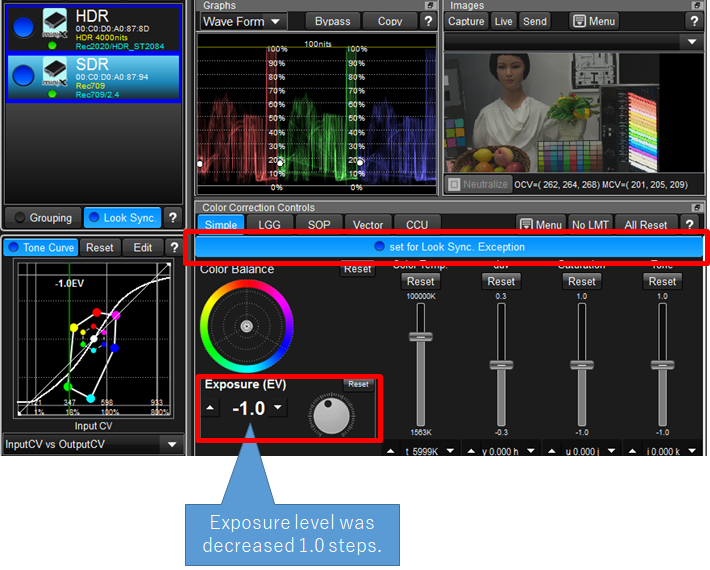
That is all set. If you do color correction on LGG/SOP/Vector/CCU, which means other than Simple Color Correction, you can grade HDR/SDR simultaneously which keeping visual matching.
Other HDR Explanation's links are here.
1. On-set viewing for HDR shooting
3. Simultaneous creation of HDR and SDR contents (including live broadcasting)
4. Convert HDR contents to SDR and use it for SDR contents
5. Convert SDR contents to HDR color space and use it with other HDR contents
6. Calibrate the bright monitor as HDR monitor

