Varicam Setting
Varicam Setting Screen
On this screen, you can set Varicam settings. In the default setting, user name and password are set to default value, and LUT mode is set to No "LUT/No LMT" and color correction screen is operation locked.
You have to make proper settings on this screen to use Varicam functions.
Please refer to the instruction of Varicam as well.
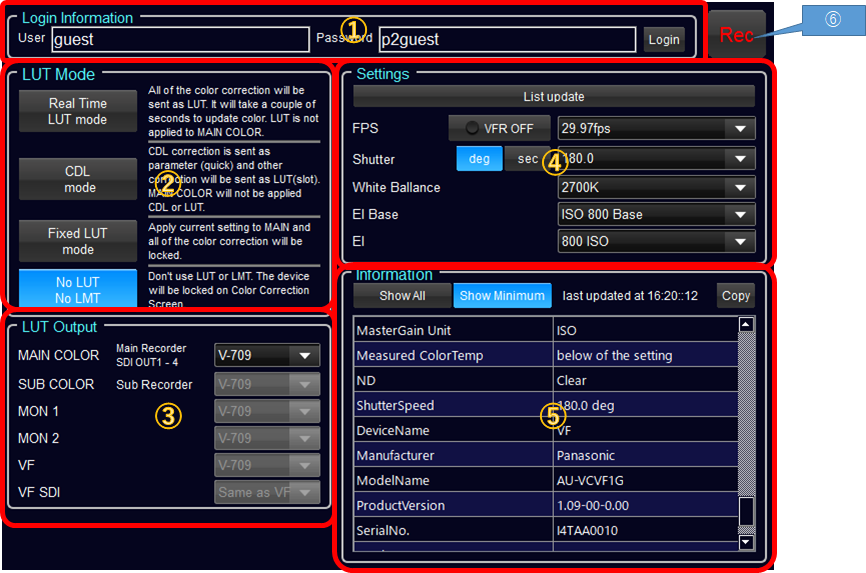
番号 |
項目名 |
内容 |
① |
Login Information |
User name and password for login to Varicam |
② |
LUT Mode Setting |
Varicam's setting for LUTs process |
③ |
LUT Output Setting |
Setting of LUTs for each SDI output |
④ |
Camera Setting |
Camera settings related to exposure condition |
⑤ |
Meta data Table |
Table of metadata obtained from Varicam |
①Login Information

User name and Password which is necessary to login to Varicam can be set. If you don't change them on the camera, you don't need to input them.
②Setting of LUT Mode
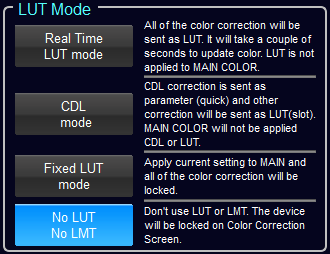
You have to select LUT mode to use Varicam. Every mode has pros and cons so please select suitable one for your workflow.
モード名 |
内容 |
レスポンス |
ACES support |
MAIN Colorへの適用 |
Real Time LUT mode |
All of the color correction will be sent as LUT. It will take a couple of seconds to update color. LUT is not applied to MAIN COLOR. |
slow |
possible |
impossible |
CDL mode |
CDL correction is sent as parameter (quick) and other correction will be sent as LUT(slot). MAIN COLOR will not be applied CDL or LUT. |
CDL is fast others are slow |
impossible |
impossible |
Fixed LUT mode |
Apply current setting to MAIN and all of the color correction will be locked. |
no correction |
possible |
possible |
No LUT/NO LMT |
Don't use LUT or LMT. The device will be locked on Color Correction Screen. |
no correction |
impossible |
impossible |
③LUT Output Setting
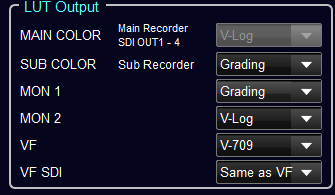
You can select each SDI for applying LUT or not. If you'd like to apply LUT, please select "Grading".
④Camera Settings
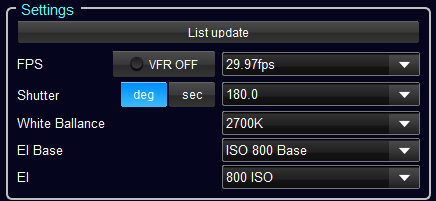
Varicam's FPS, Shutter, White Ballance, EI Base and EI can be set from this control.
If the candidates will not be shown on the combobox, please click "List update" button and wait for a while before selecting.
⑤Meta data Table
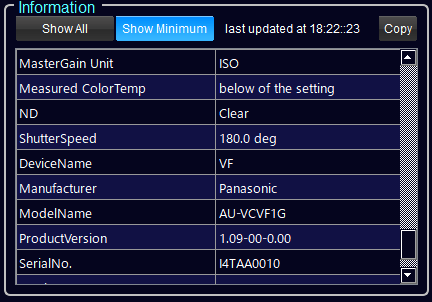
This table is showing meta data obtained from Varicam. If "Show Minimum" is selected, the data which has 0 or null character was deleted, and only the items which have valid value were on the table. Copy button can be used to copy the table to paste to spread sheet like Excel.

