ARRI Setting
Varicam Setting Screen
On this screen, you can set ARRI camera's settings.
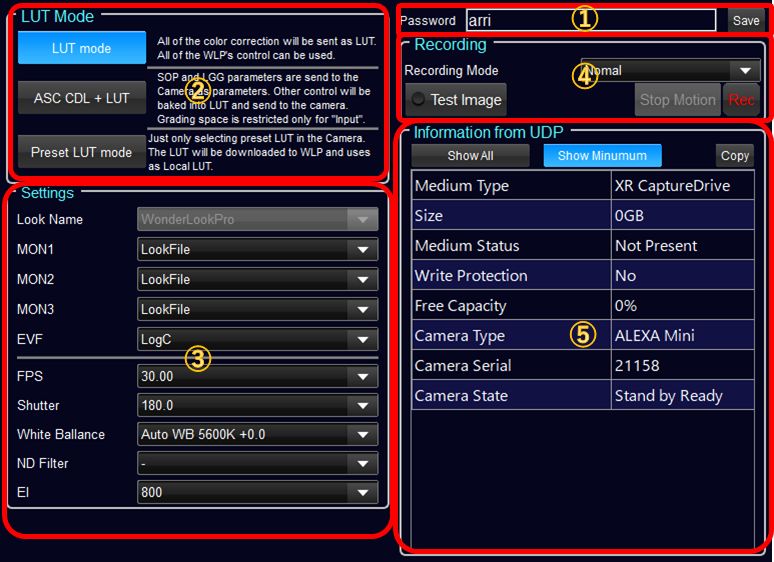
①Password input
Please input the password you set on the camera. Clicking "Save" button enables the controls.
②LUT Mode
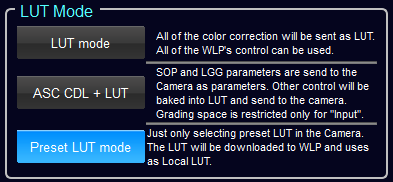
You have to select LUT mode of the camera.
※ASC CDL + LUT mode is now under developing.
mode name |
explanation |
Response |
ACES対応 |
LUT mode |
All of the color correction will be sent as LUT. All of the WLP's control can be used. |
a little bit slow |
possible |
ASC CDL + LUT |
SOP and LGG parameters are send to the Camera as parameters. Other control will be baked into LUT and send to the camera. Grading space is restricted only for "Input". |
CDL is fast. Other are a little bit slow |
imposibble |
Preset LUT mode |
Just only selecting preset LUT in the Camera. The LUT will be downloaded to WLP and uses as Local LUT. |
no correction |
- |
③Settings
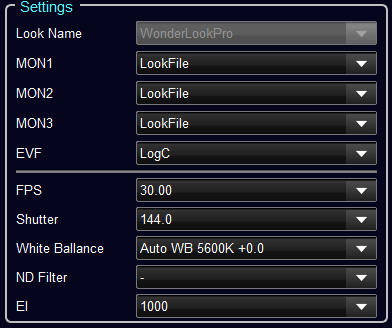
Each SDI output can be selected to apply LUT or not. If you are going to do on-camera grading, please select "LookFile".
Adding to that, FPS, Shutter, White Ballance, ND Filter and EI can be set here.
If you selected "Preset LUT mode", Look Name combobox is activated.
The candidate for the Look Name combobox can be generated by "Save to Flash" button on color correction screen. You can name the Look when saving.
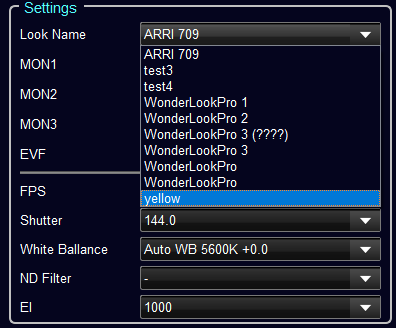
④Management of Recording
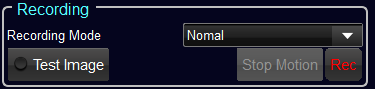
You can select from Normal / PreRec / Interval / Stop Motion for the recording mode.
"Test image" button triggers to output test image form the camera.
Rec button is used to start/stop the recording.
⑤Meta data Table
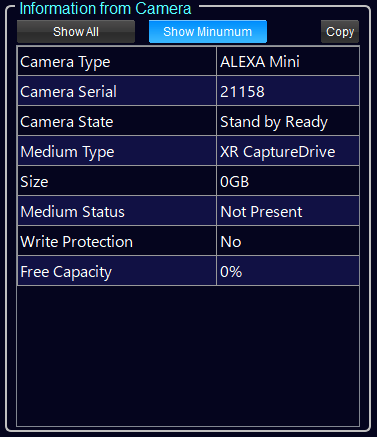
This table is showing meta data obtained from the camera. If "Show Minimum" is selected, the data which has 0 or null character was deleted, and only the items which have valid value were on the table. Copy button can be used to copy the table to paste to spread sheet like Excel.
There metadata is saved with Look when keep look on color correction screen. These can be used for making filename of the exporting LUTs and will be available on the report of export function.

