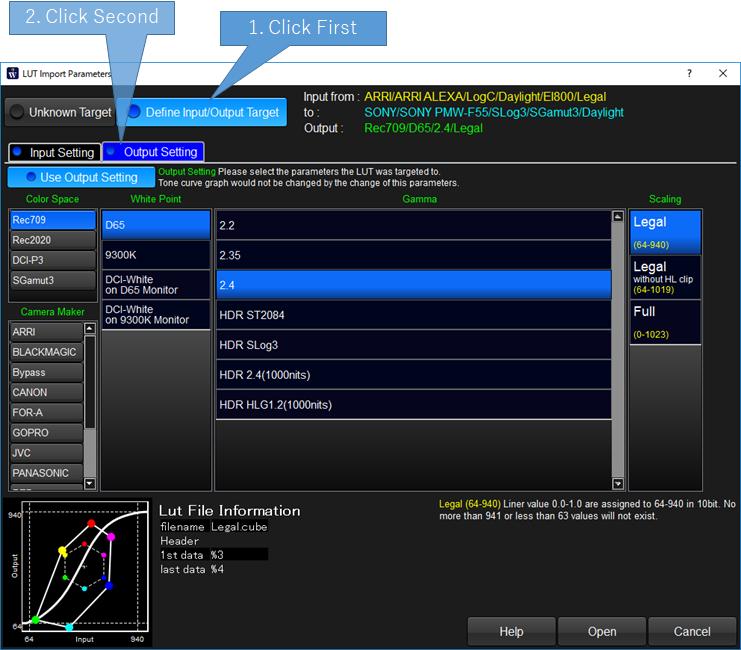LUT Parameters
Local LUT Input/Output Color Space Setting
On this screen, you can set the output color space of selected LUT. If you set it, ODT setting would be enabled and you can change the target monitor which has different color space, gamma or white space.
1.You can not tell what the LUT is targeting
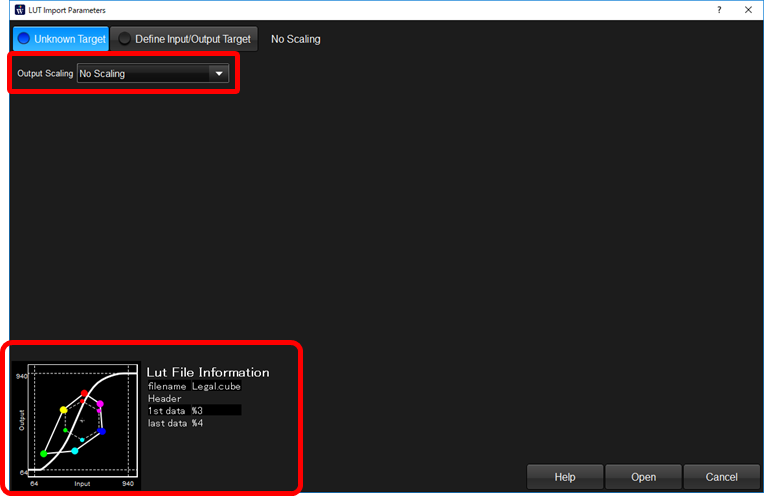
Please select "Unknown Target" button. You can select proper scaling type from the combobox while confirming the tone curve on the bottom right graph.
2.When know which camera and mode is the target of the LUT
If you know the camera and mode of the LUT created, you can use this LUT for other camera or mode by setting these parameters.
Click "Define Input/Output Target" button, and click "Input Setting" tab to show Input Setting of the LUT.
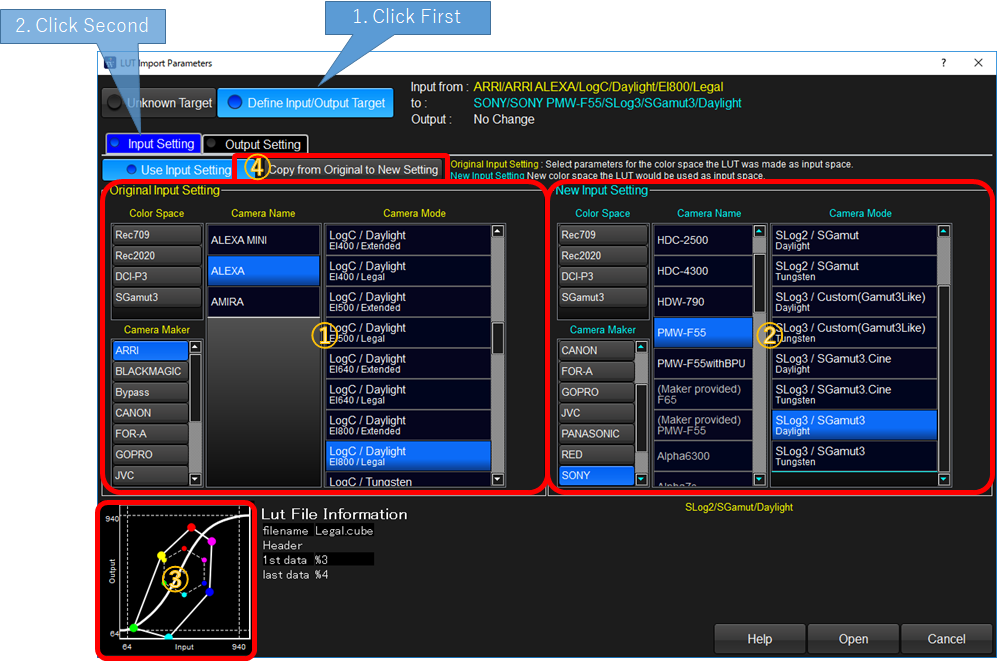
①LUT's original input parameters
Left side of the screen is to input LUT's original input parameters.
You have to select exactly the correct parameters when created this LUT. If the input was camera signal, you can start selecting from maker, and select camera type and camera mode correctly. If the input signal was not camera signal but rendered to monitor color space signal, you can start selecting from color space and select white point, gamma and scaling.
②LUT's input new parameters
Right side of parameters used as new parameter set for input side of the LUT.
You can change later so it is a good choice to set the same setting for original and new settings, by clicking "Copy from Original to New Setting".
③New System tone curve
Based on the parameters both original and new, the system tone curve was re-calculated and shown on the graph.
3.When you know which monitor color space the LUT is targeting
If you know the target color space of the LUT's output, you can use the LUT for other color space if you select the parameters LUT were targeted.
Click "Define Input/Output Target" button, and click "Output Setting" tab to show Input Setting of the LUT.
されます。
This function enables, to use the Rec709 targeted LUT for Rec2020, or to use SDR targeted LUT for HDR.