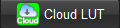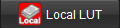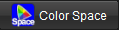LUT Management
LUT management Area
Red surrounded area is to download preset LUTs, load LUTs and select the colorspace for the conversion. It's the basic setting to start color correction.
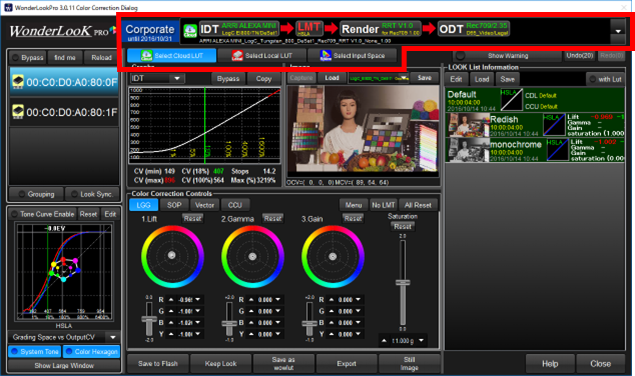
1.LUT selection, setting of color space conversion
Following three buttons are trigger to these functions along with showing current selection in the blue background.

Click the button with icon to jump the explanation page.
モード |
内容 |
Select from various LUTs including the support for more than 60 types of camera through internet |
|
Select from various LUTs including the support for more than 60 types of camera through internet |
|
Select from various LUTs including the support for more than 60 types of camera through internet |
2. Color Pipeline and trigger to the setting
Top of the screen lies the display of color pipeline which shows the order of the processing, parameters of each transform and the name of the LUT. Clicking every reageon triggers
to show the setting dialog for every process.
2-1. The example of using Cloud LUT

In this example, the pipeline is,
IDT(Camera dependent transform) --> LMT(color correction) --> Render(rendering with intent) --> ODT(output monitor setting)
The icon on the top

means this pipeline is consisted from the preset LUT downloaded from Cloud servies provided by WOWOW.
The name of LUT file are shown lower side.

Color correction is performed after IDT. It means you can create camera independent LOOK usable for other cameras.
2-2. Example of Local LUT (DaVinci format)

In this example, the pipeline is,
LMT(color correction) --> LUT(selected Davinci format LUT)

means it is using LUT loaded from local disc.
The right side of the pipeline shows "ODT Not Available" with gray character. It means in this setting you can not user output monitor setting.
In the LUT reageon, "unknown output space" means that you didn't designate output space of the LUT when loading so the process uses LUT as it is without conversion.
---------------------------------------------------------------------------------------------------------------------------------------------------------------------------------------

In this example, it shows the pipeline you selected target color space when loading LUT. You designated "Rec709/D65/2.2/Legal", and ODT is enabled which means you can change the output setting different from the original target. Above example is converting to Rec2020/HLG.
2-3. The example of Converion of Color Space

In this example, it show the input color space "Rec709/D65/2.4" is converted to "DCI-P3/D60/2.6" after color correction in ACES proxy grading space.
This function enables you converting color space along with necessary color correction.