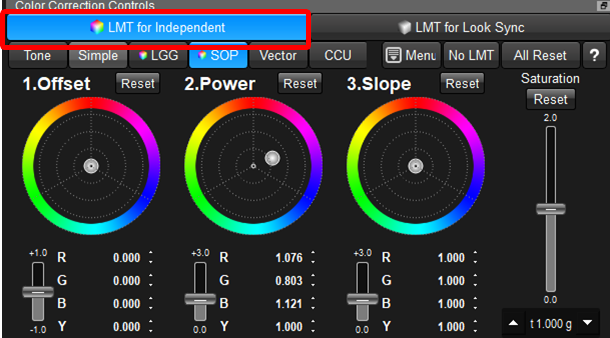Look Sync
Look Sync function
To control looks for multiple devices, there is "grouping" function, but the grouping function is targeting exactly the same setting devices control, so it can not be applied to different camera devices, or different display setting devices. "Look Sync" function enables simultaneous color correction for different camera devices or different display setting devices, like one for SDR and one for HDR.
The explanation of the device panel is available here.
1.Selection of Look Sync devices
To start Look Sync, click "Look Sync" button. Clicking "Look Sync A" triggers to start Look Sync mode.
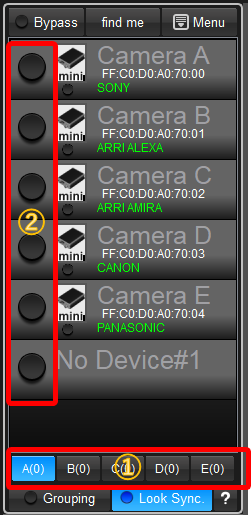
①Look Sync Slot
You can use 5 slots from A to E of Look Sync. In default, slot A is selected and (0) means there is no selected devices.
②Selection of Devices for slot A
If you are going to add a device to current slot A, click the circle switch in area② of the device.
③Selection of Devices for slot B
To select devices for slot B, please clock B button on the area① first, and click the circle switch in area②.
The device can not belong to different slots at the same time. The last slot you selected is the slot the device belongs.
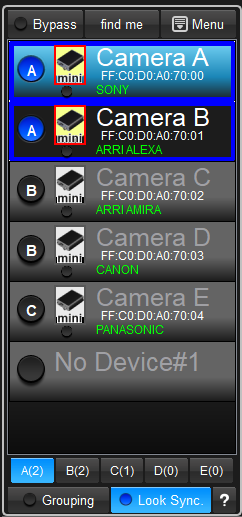
The figure is the example for,
Slot A : Camera A Camera B
Slot B : Camera C
Slot C: Cmaera D, Camera E
Currently, slot A is active and Camera A and Camera B which are in slot A are surrounded by blue rectangle.
These two devices colors are simultaneously corrected.
You can change the active slot by clicking A~E buttons or select the deactivated device of the different slot.
2.Color correction of Sync Mode
To synchronize the color correction, please select "LMT for Look Sync" button. These buttons will show up when it is look sync mode.
Under this condition, the look will be applied to the devices you selected at 1, and the respective LUTs are generated and sent to the selected devices.
Under the "LMT for Look Sync" being selected, the background of the control is dark blue, and control area is surrounded by blue line so that you can understand it's in the synchronizing color correction mode.
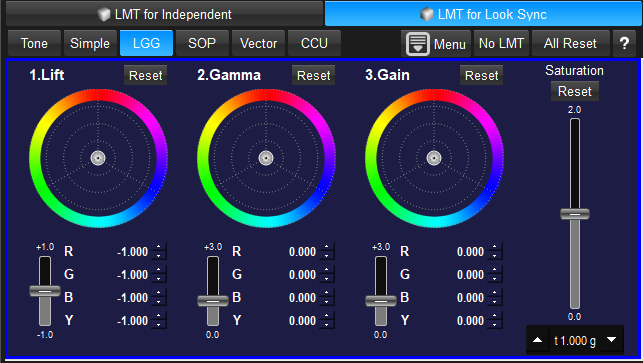
3.Independent Color correction under Look Sync Mode
You can do color correction not synchronizing on this look sync mode. Please select "LMT for Independent" as following screen shot. Under this condition, the color correction will be applied only for the active device. The color correction will not be applied to other devices which is set to be synchronized.
In "LMT for Independent", the background is normal color and there is no blue surroundings.