Tone Curve
Tone Curve Color Correction
WonderLookPro v3.3 implemented Tone Curve corretion mode. As a result, enlarged tone curve from was deleted.
On this screen, you can adjust tone curve by using upto 32 control points. You can create not only Y tone which will affect RGB at the same time, but also RGB independent tone curve.
And you can adjust the tone curve numerically.
V3.4 enabled to edit System Tone Curve directly to create proper tone curve correction. It enables you to create highlight tone curve intuitively.
Adding to RGB color space tone control, it enabled YCC's Y space tone control which can be mixed with RGB tone control. It can be used to adjust proper saturation variation.
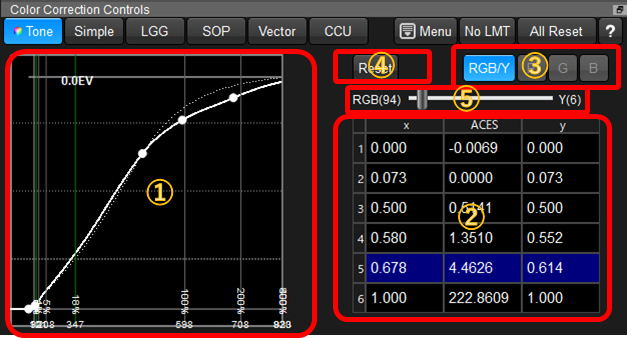
①Tone Curve Correction
You can do color correction by creating the tone curve on this control.
You can find how to use and what are showing in Tone Curve Panel explanation.
On V3.4, it enabled direct control of system tone curve. The control performance will be a little bit slow, but you can create the final curve directly. To use this function, you have to set "INPUT CV" on then tone curve panel on the bottom-left of the color correction screen.
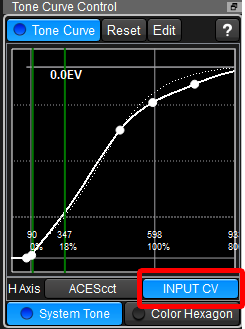
②Tone Curve Parameter table
The numerical values of control points of the tone curve are shown in the table. By clicking the control point on the left graph, the table shows the selection of the row which correspond to the selected point.
Clicking the cell in the table triggers to show spin box to adjust the value of the cell by the wheel of the mouse. You can input the number directly to the cell.
③Selection of the channel for the Tone Curve
You can select the channel of the tone curve by clicking YRGB buttons on this region. RGB/Y works for RGB equivalently so the gray balance will be kept.
When you selected "RGB/Y", you can select the color space for tone curve control from RGB color space or YCC color space's Y.
⑤'s slider controls the ratio of these two components.
④Reset Button
Set the tone curve control to neutral.
⑤RGB/Y ratio control
It controls the ratio of RGB color space control and YCC color space's Y component control.
If you set RGB 100%, the tone curve will be applied RGB respectively, so if you harden the curve, the saturation will increase, if you soften the curve, the saturation will decrease.
On the other hand, if you set Y 100% (RGB 0%), the tone curve will be applied Y component only, so the effect to the saturation will be decreased and the change of the saturation will be very small.
You can adjust this parameter to get better result for the color saturation which will be affected by the tone curve control.

