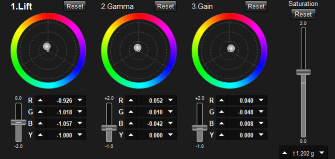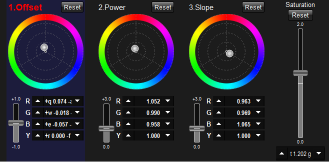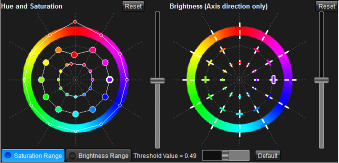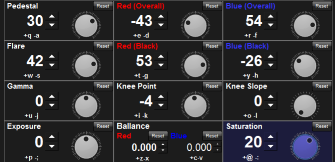Color Correction Panels
Color Correction Controls
This area is to make color correction with various method.There are tone curve, LGG/SOP controls top create ASC-CDL parameters, Vector controls to adjust specific colors and system camera's CCU emulation methods.
Some buttons has ![]() on the left side, which means the look control associated with the button is adjusted from default setting.
on the left side, which means the look control associated with the button is adjusted from default setting.
Not only popup menu triggered by Menu button on ⑤, but also right click menu is available. Section ⑦ will explain it.
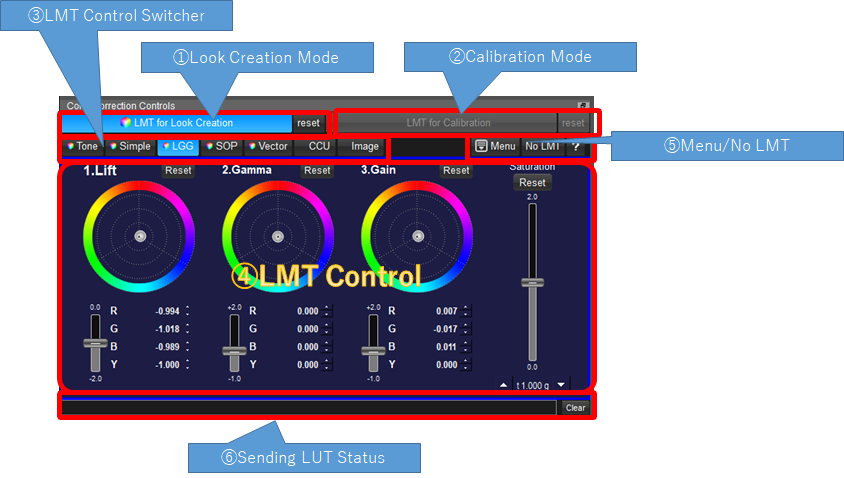
①Look Creation Mode
There are two modes for Look Control. One is "Look Creation Mode" and another is "Calibration Mode". But you do not need to take care of these other than Look Syncing. "Look Creation Mode" is the default mode for look creation, and it will be common look for the devices for look syncing. If you are not using look sync, this mode is independent for the devices. The reset button on the right is to initialize the look created on Look Creation Mode.
②LMT Calibration Mode
This "LMT for Calibration" is disabled other than when look syncing. If you are using Look Syncing, this button is enabled and switchable between Look Creation Mode and Calibration Mode. The mode's color correction is device independent, never affect other device's color. It can be used for each camera adjustment.
③Selection of Color Correction Controls
You can select from four controls, Tone/Simple/LGG/SOP/Vector/CCU. The area ④ would be changed.
"Image" button on the right is to confirm the calibration using still image. This color correction uses calibration mode internally, so selection of Look Creation Button will be disabled.
④Color Correction Controls
Tone Curve : Tone Curve control (YRGB independent)
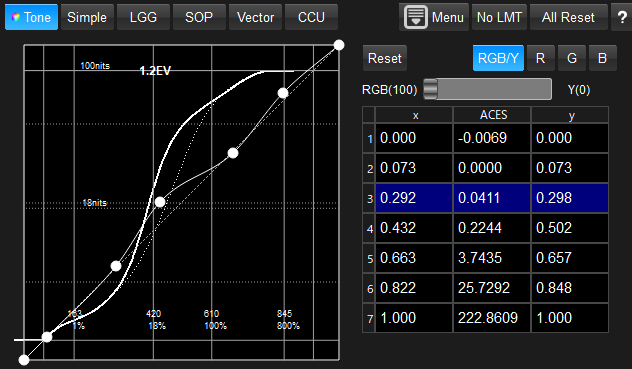
Simple : Color Balance, exposure, saturation and Gamma
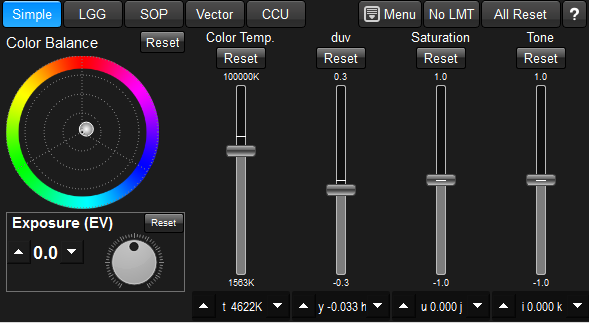
LGG : Lift / gamma / Gain
SOP : Offset / Slope / Gamma
Vector :
CCU :
Sat/Hue : Saturation/Hue Curve Control
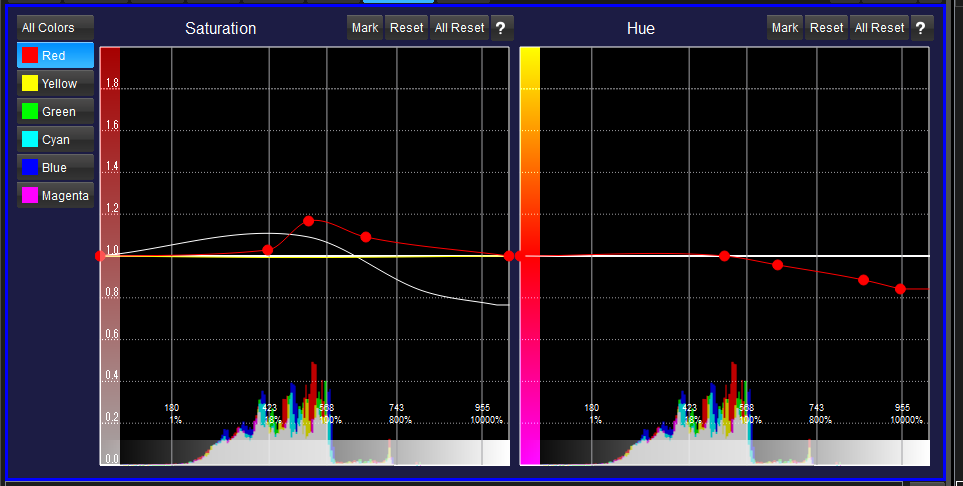
⑤Button Controls
1.Menu
By clicking menu button, following popup menu appears.
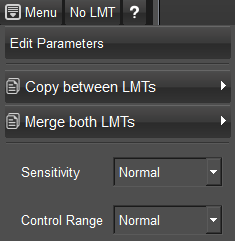
Menu |
function |
Edit Parameters |
You can confirm the all of the color correction in numbers. You can edit the number directly. |
Copy between LMTs |
You can move looks from Look Creation Mode to Calibration Mode, or vice versa. |
Merge both LMTs |
You can merge Look Creation Mode look and Calibration Mode look. Tone Curve can not be merged. |
Sensitivity |
The sensitivity of the LGG/SOP color wheel can be selected from 5 step candidate. |
Control Range |
The range of LGG/SOP controls can be selected from 5 candidate |
2.No LMT
Apply wihtout color correction LUT while pushing this button to the active LUTBOX. If you release the button, color correction would be applied again. It is equivalent to click the "All Reset" button only when pushing "No LMT button".
⑥LUT Sending Status
This area is to show the status of sending LUT to devices. If the transfer succeeds, the status messages will be automatically deleted. If some message remains, there is the possibility that some errors happened. In such cases, please check the connection of the devices.
⑦Right click menu
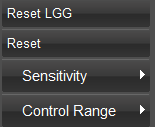
The first menu "Reset LGG" will be changed page to page. It will clear only the parameter in the page.
Other menus have the same functions as already explained above.