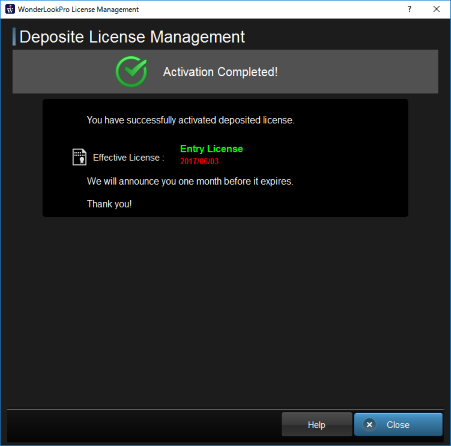Move the License to other Machine
Move the License to other machine
Entry License and Standard License are capable of transferring the license to other machine.
1. Go License Management Dialog
Firstly, you have to do "Deposite" which temporally transfer the license on the server.
Click "License Management" button.
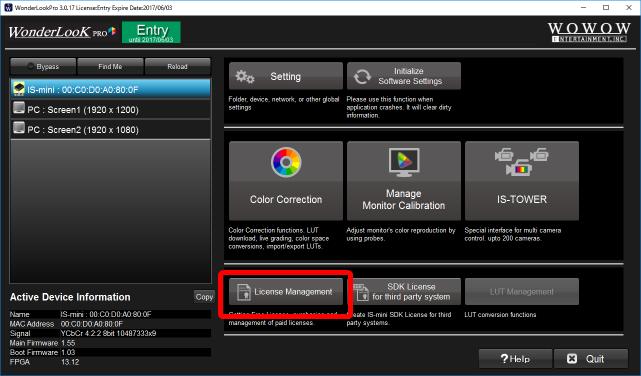
2. Go to Deposite ProcedureClick "Start Deposite Procedure" button to start the deposite procedure.
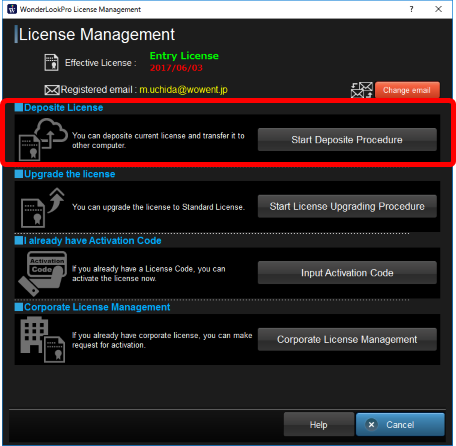
3. Do Depositing process
You will see the license information you are going to deposite. If it's okay, please click "I understood and start depositing" button to start depositing process.
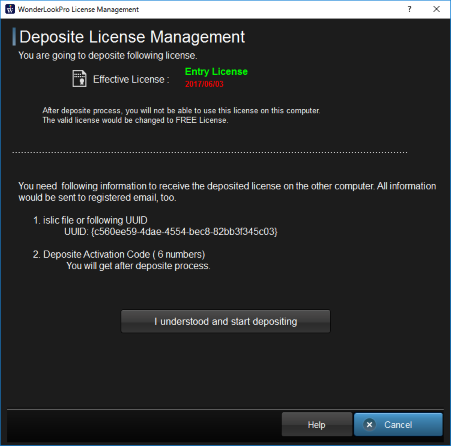
3. Finish the Depositing process
If the depositing was succeed, you will see following screen. The information mail was sent to your registered mail address. This machine turn back to Free License.
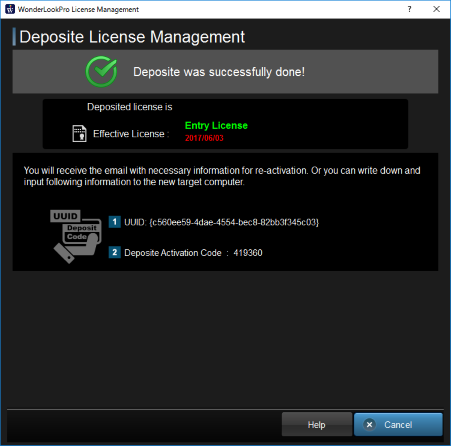
You will receive following email. When you receive the license at other machine, you will need "UUID" and "Deposite Activation Code".
Dear WonderLookPro user, Thank you for purchasing WonderLookPro Entry License. Depositing following license was successfully done and ready to activate on other PC. You need following UUID and Deposite Activation Code to activate deposited license on other PC. Please manage this mail safely. UUID: c560ee59-4dae-4554-bec8-82bb3f345c03 Deposite Activation Code : 419360 Name of the License : Entry License Expire date : valid until 2017/06/03 |
4. Receive the license at other machine
On the different machine you are going to activate the license, go into License screen and click "Receive Deposited License" button.
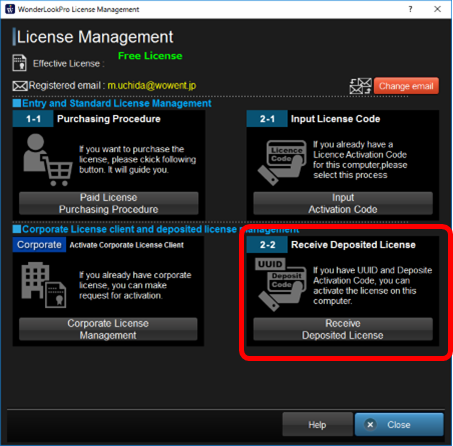
5. Finish receiving the license
On the different machine you are going to activate the license, go into License screen and click "Receive Deposited License" button.
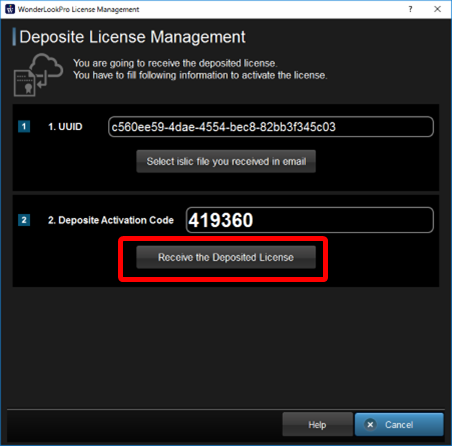
If you succeed to receive the license, following screen appears and you can use the received license.