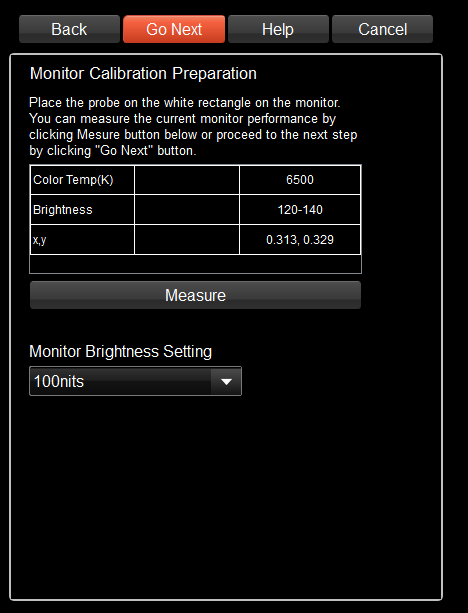Measurement #3 Meausre white Point
Monitor Profiling Process #3
On this screen, you can measure white point of the monitor and confirm the monitor's setting is suitable for the calibration or not. Put the probe on the white rectangle on the monitor and click measure button. After measurement finished, the results would be shown on the table and confirm it's okay or not. Next step is here.
Color Temp(L): If you set the target white point to D65, please check the result is not so far from 6500. If the value is less than 5000K or higher than 8000K, the white point of the monitor might be different from D65.
Brightness: If you set the target brightness to 100nits, confirm the result is between 120 and 140. It's not good too bright for the monitor to be calibrated. If you are going to keep the white brightness of the monitor (when you selected Keep Monitor Brightness of the combobox below), you need not to care about the result.
xy: The results were shown in x and y values of color coodinate.
Monitor Brightness Setting Combobox
If you are targeting Rec709, select 100nits, if you are targeting HDR, select "Manual Input" and input the target brightness in nits.