Measurement
Monitor Profiling Process #1
Monitor measurement was performed by following interface.
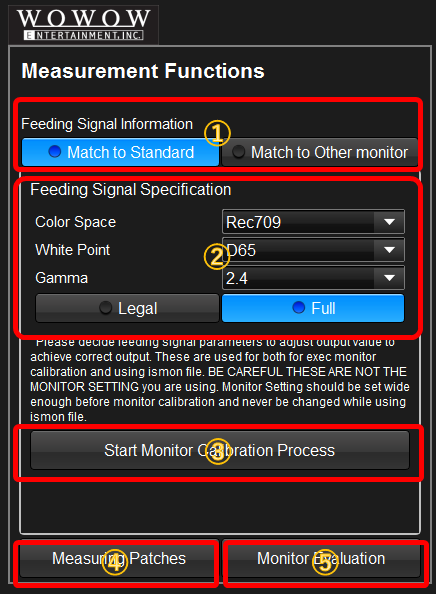
①Selection of the Target
You can select what kind of target you are adjusting your monitor to. You can select standard definition like Rec709, Rec2020, or other monitor as the matching target.
If you are going to match to the standard, click "Match to Standard" and you can set parameters on region 2.
If you are going to match to other monitor, you can make other monitor's profile or select the profile file on the region 2.
②Input the target parameters
Match to Standard:
You can set color space parameters of image source. It is not the setting of the monitor you are going to calibrate. After you performed monitor calibration process, the monitr behave like to be set the mode you selected here.
Match to Other Montor:
Interface would be changed as below. You can create and select other monitor as target monitor. "Start Target Profiling" click triggers creation of other monitors profile to be used as a target. "Select istarget File" button click triggers selection of created target monitor profile. After selection, you can click "Start Monitor Calibration Process" to start main monitor profile measurement.
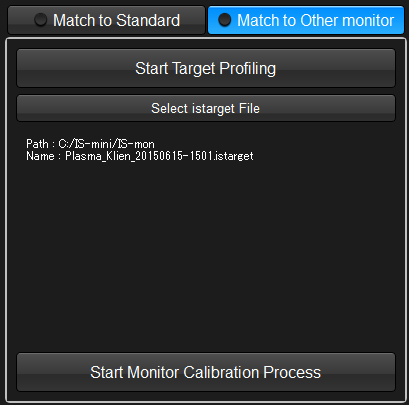
③Start Monitor Calibration Process
It triggers monitor calibration measurement process.
④Mannual Measurement of Pathces
You can create any color of patches and measure manually it and record the result.
⑤Start Monitor Evaluation Process
Triggers monitor evaluation process.

