Batch Send Mode
Batch send mode of LUT
On this mode, the LUT is not sent to the device real time, but after finished various settings, you can send LUT by clicking send LUT button.
It can be used to send LUT after confirming the result by the image on the screen.
Here is the screen shot just after the "Batch Send" mode was selected.
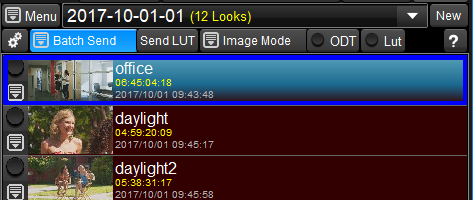
If you do color correction from here, the latest LUT is not sent to the device, and "Send LUT" button turns to red to show the LUT sending is needed.
And the Look currently associated with the device, it is the first LOOK "office" in this example, has the red rectangle boundary to show the current LOOK is different from the "office" LOOK on the Look List.
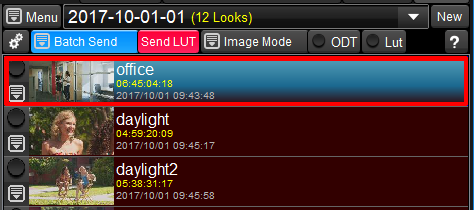
At the same time, on the device list control, the green circle which shows the signal is comming, turn to red, which means LUT sending is needed.
And you can see the red rectangle around the device icon, which shows the current LOOK is not saved in the associated Look List item, which is "office look" in this example.
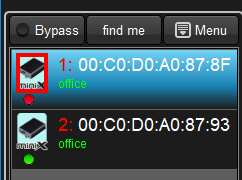
At the same time, on the device list control, the green circle which shows the signal is comming, turn to red, which means LUT sending is needed.
And you can see the red rectangle around the device icon, which shows the current LOOK is not saved in the associated Look List item, which is "office look" in this example.
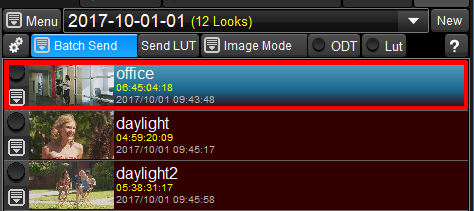
The red circle on the device list turned back to green, it means the LUT on the device is the sama as the LUT on this GUI.
But the icon of the device is still surrounded by the red rectangle, which means the current look is not saved in the look list yet.
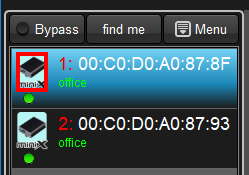
This is not related with the batch sending of LUT function, but you can clear this warning by clicking "Keep Look New" or "Keep Look Overwrite".

