Management of Look List
Management of Look List Dialog
On this screen, you can browse Looks you are loading, save, append and delete them, export selected Looks altogether as set of LUTs.
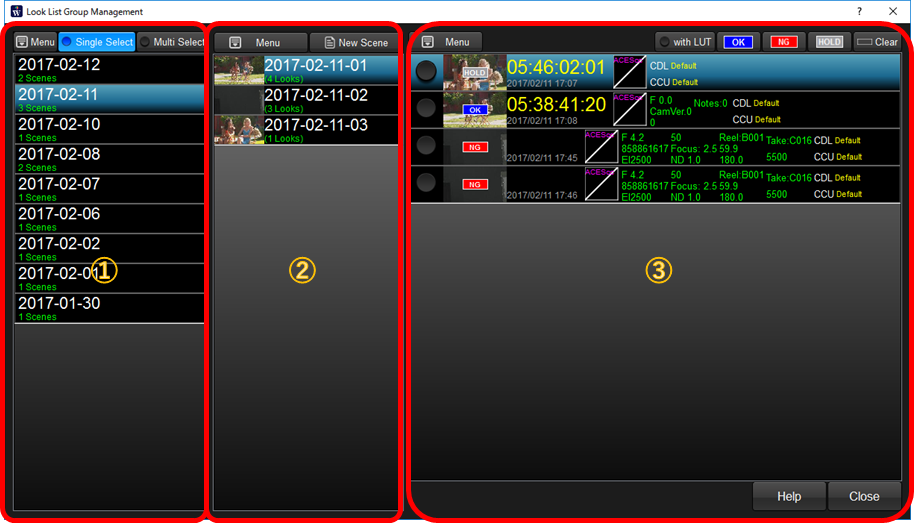
①Selection of dates, archiving and export
First, select the date LOOK List created. If you selected the date, Look List Groups are shown in area 2.
If you check "Multi Selection", you can select multiple dates.
If you click "Menu" button, following popup menu will appear.
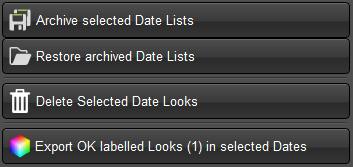
Archive selected Date Lists |
Create zip file which include all of the LOOK information in the selected dates. |
Resotre archived Date Lists |
Import LOOK information contained in selected zip file. |
Delete Selected Date Looks |
Delete all of the LOOK information in the selected dates. |
Export OK labeled Looks |
Export all of the OK labeled LOOKs in the selected dates. |
②Selection of groups, management and export
You can select one of the group in the list and it will show Look List of the group on area 3.
If you click "Menu" button, following popup menu will appear.
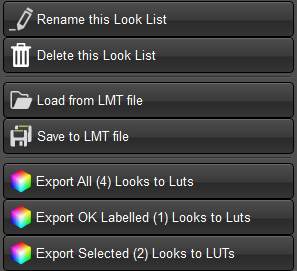
Rename/ Delete this Look List |
Rename of delecte the group currently selected. |
Load/Save LMT file |
Save current group information or load from file to add look list. |
Export |
You can select three selections to make the list for the export. 1. All of the looks in the group 2. Only OK labeled looks 3. Only selected looks. |
③Look List
This area shows list of LOOKs contained in the selecte group area 2.
You can set OK/NG/HOLD rank for the LOOK you currently active.
You can move selected LOOKs by drag and drop to other group in area 2.
If you click "Menu" button, following popup menu will appear.
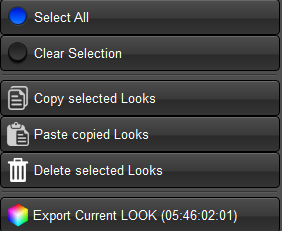
You can select all of the LOOKs, clear the selection of all of the LOOKs, copy selected LOOKs to clipboard, delte selected LOOKs, paste copied LOOKs to current group, export current LOOK.

