Layout Management
On color correction screen, you can customize the layout.
The screen shot shows yellow line which can be movable up and down, red line which can be movable left and right, to adjust the graph, still image and color correction control area.
1.Layout adjustment in screen
The screen shot shows yellow line which can be movable up and down, red line which can be movable left and right, to adjust the graph, still image and color correction control area.
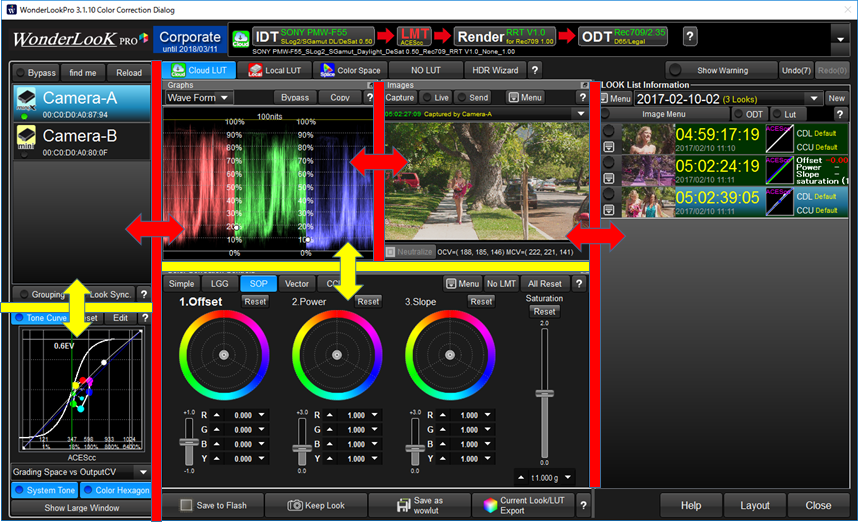
2.Use of Floating window
Graph, Still image, color correction control area can be floating window, by double clicking title bar or clicking floating icon located on the right side of the bar.
If you changed to the floating window, you can change the size or position of the window as you like.
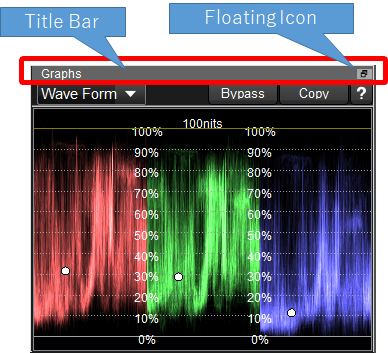
Example of the floating windows
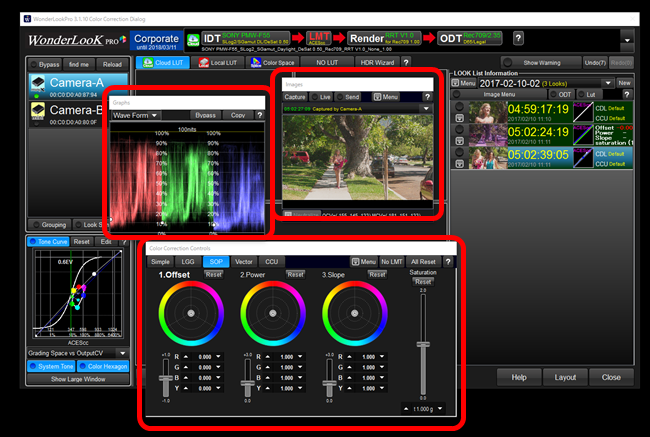
3.Save and load of the layout setting
The layout currently using is automatically saved and automatically recalled when you start the program again.
Two kind of layout information can be saved manually and load when you needed.
By clicking the "Layout" button at the bottom right shows the popup menu.
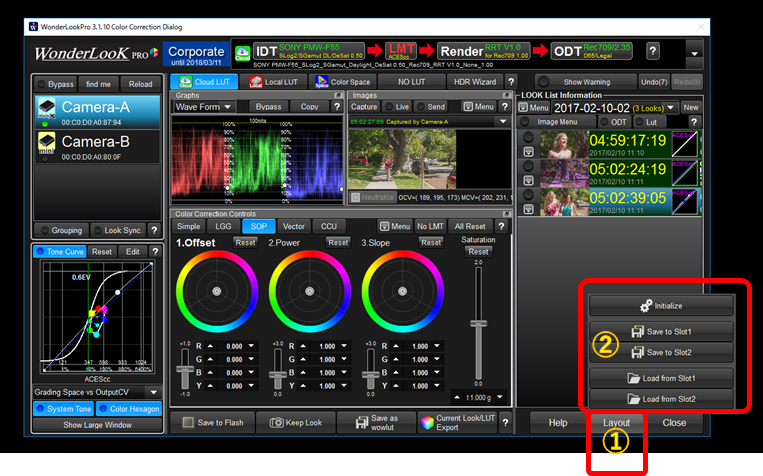
The layout currently using is automatically saved and automatically recalled when you start the program again.
Two kind of layout information can be saved manually and load when you needed.
By clicking the "Layout" button at the bottom right shows the popup menu.
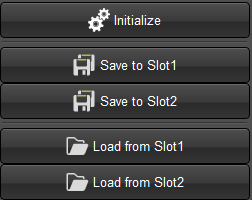
Initialize |
Initialilzen the layout. |
Save to Slot1 / Save to Slot2 |
Save current layout to Slot1 or SLot2. |
Load from Slot1/ Slot2 |
Load the layout information form Slot1 or Slot2 and apply it. |

