Export
Export function (Creation of LUTs)
By using created Looks and/or loaded LUT can be exported as LUT files by designating the format and parameters.
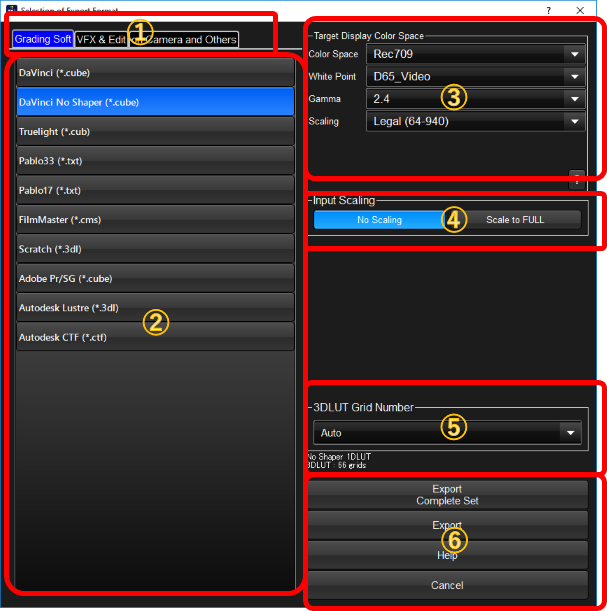
①Categories of the formats
To find the format you want, the control provides pages devided by the categories. You can search the format by switching the category you want.
②Target format list
The candidate of the formats are listed with application name and extensions. You have to select one format to export.
③Target Color Space parameters
When you are using preset LUT or imported LUT with target color space, you can select target color space for export LUT here. When you set different setting from color correction screen, the alert message triggers.
④Input Scaling
If you are using a camera type which output not FULL signal on HD-SDI, this selection appears. If you are going to use the same scale with HD-SDI, please select "No Scaling". If you would develop the recorded material to Full range, please select "Scale to Full".
⑤Grid number of output 3DLUT
You can set the grid number of output 3DLUT here. The caption says the maximum number available for this format.
⑥Export Starting Buttons
To start export, you can click "Export Complete Set" or "Export" button.
"Export Complete Set" is available only when you are using Preset LUT and grading space is set to "HSLA" or "ACESproxy". It will create, 1.Input LUT to cancel the camera characteristics, LMT LUT which defines color correction on grading space, output LUT which is merged with rendering and output monitor transform, and all LUT which converts original code value to final code value.

