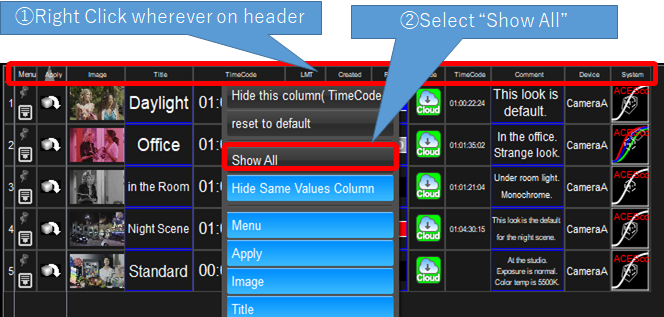Customize of Look List Information
Customize of the Look List Table
The Look List Table can be customized for the visual. The result was saved along with the look group. If you reload the look group, the customized view was reproduced.
Width of Columns
Width of columns of the look table can be adjusted to be better looking of contents. There is the place where mouse cursor changes like below around the corner of header item to header item. You can just drag to change the width of the right column.
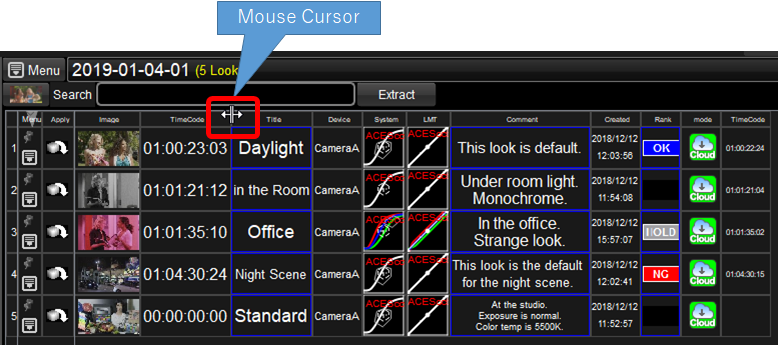
A couple of column's width were adjusted.
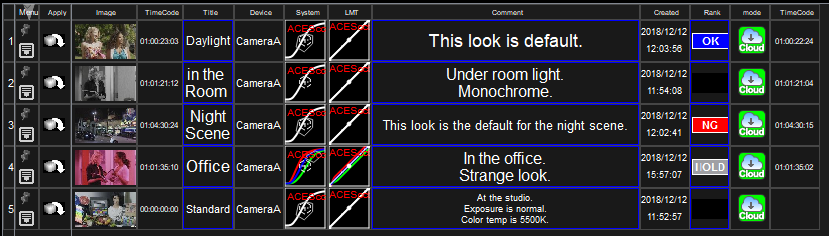
Show/Hide of Columns
Unnecessary columns can be hided.
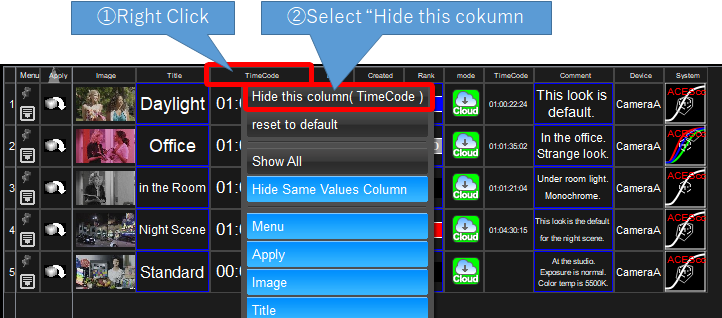
Right click on the header item(①:TimeCode), show the pou-up menu, and select the top menu "Hide this column"(②).
Some of the columns are hided.

Once hided columns, you can show them again by selecting the menu which was shown by right clicking on the header item.
Or, you can make them to default by selecting second menu "Reset to Default".
Manual ordering of Columns
Each column can move the position by drag and drop. The first two columns can not be moved.

Here is the example columns were moved for the convenience.
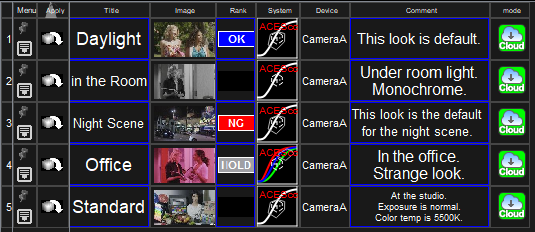
To show all of the meta data
Look table shows only the columns which are necessary to show, which has different values for looks.
You can show all of the available columns by selecting "Show All" menu on the header right click menu.